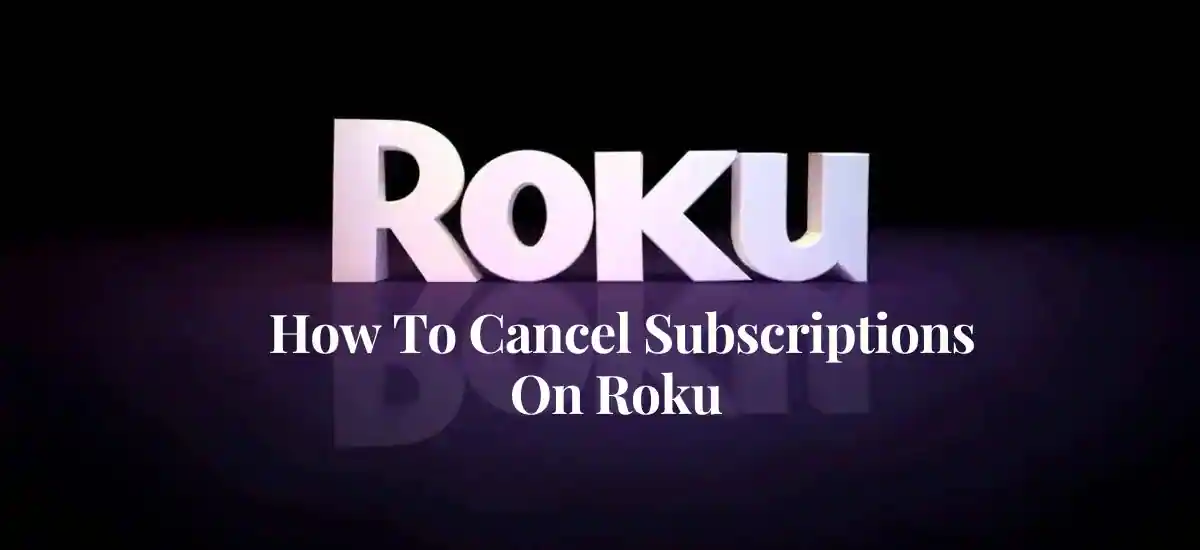Canceling your subscription plan on Roku can be done very easily and in a few simple steps. When you cancel a subscription, it means you will no longer pay for the channel or live to stream any sports on the same.
Roku subscription can be canceled in a few quick and easy steps. Canceling the subscription using the Roku device is the best option since it is quick and efficient. The steps you need to follow for the cancellation are given below:
All you have to do is select the channel you want to cancel your subscription on Roku and click the start button. It will lead you to the Manage Subscription option.
Next, select the ‘Cancel Subscription option. This will immediately cancel your subscription and you will no longer have to pay for the canceled channel. You can cancel the channel subscription using both the Roku website and the channel’s official website.
How To Cancel Roku Subscriptions?
- Turn on the TV with the Roku remote.
- Choose the channel you want to cancel.
- Press the star button on the remote and get access to the ‘Manage Subscription’ option.
- After choosing the above option, you can click on the ‘Cancel Subscription’ option and end the subscription.
From The Roku Device:
In order to cancel your subscription to the Roku device, here are the steps you need to follow:
- Press Home on your Roku remote
- Choose the channel you want to cancel.
- Press ‘Star’ on your Roku remote which will give you access to the options menu
- From the menu, click on ‘Manage Subscription’
- After that, you can select the ‘Cancel Subscription’ option
- Confirm the cancellation and select ‘Done’
From Mobile Or Web:
In order to cancel your Roku subscription using a mobile or website, there are a few simple steps that you need to follow. These are as listed below-
- Open the Roku website in your internet browser and sign in to your Roku account by putting in the required information
- Click on the avatar icon at the top right corner of the window and then click on My Account.
- After that, you will see the option ‘Manage your Subscriptions’. Click on that.
- You will be able to see the list of channels you have subscribed to on Roku. Select the channel you want to cancel the subscription and click on ‘Cancel Subscription’ next to that channel.
- You will need to confirm the cancellation and click on ‘Done’ to finish off the process.
Why Is Roku Charging Monthly?
Your account Roku is free of cost as well as the Roku Channel, which charges no cost for a subscription. On the other hand, if you have subscribed to any other channels on Roku, you might be seeing a recurring charge on your bill.
Many of the channels on Roku offer subscription-based packages, for which a monthly payment is deducted from your bank account.
If you have subscribed to any such channel, you will have to pay a monthly fee. If you haven’t subscribed to any such channel, you can go to the Roku homepage on the device or the web browser and see which channel is being paid for.
It can be done using both the Roku device and a mobile or web browser. All you have to do is log in and go to the Account section on the Roku homepage. You will see a list of channels you have current subscriptions to as well as your expired subscriptions.
How To Cancel Your Subscription When You Are Billed Directly Through Roku?
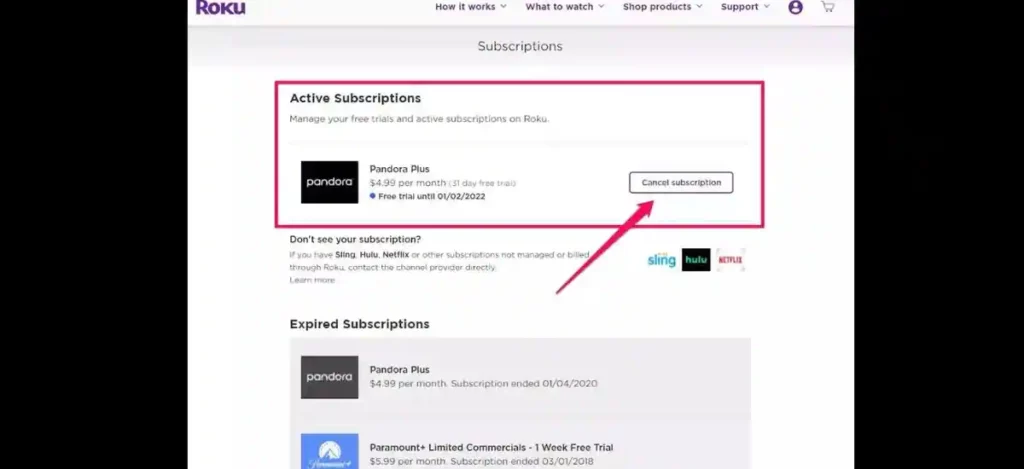
You can cancel your subscription in a few quick and easy steps when billed directly through Roku. Here are the steps you need to follow:
- First, click on the home button on your Roku remote
- Go to the ‘Account’ section to see a list of channels you have subscribed to, and using the Roku remote, highlight the channel you want to cancel
- Click the Star button on your Roku remote which will give you access to the options menu of the desired channel
- Click on ‘Manage Subscriptions’ in order to see a list of premium subscription details including the renewal date and access additional options for that channel
- Then, click on ‘Cancel Subscription’ to unsubscribe. On your screen, you will see the details of your access, content, and services including the last day of access. if you want to go ahead with your subscription cancellation, click on ‘Cancel Subscription. You will see a reminder f the date on which you will no longer be able to have access to that channel.
- Confirm the cancellation by clicking ‘Done’.
Frequently Asked Questions
1. How do I see my subscriptions on Roku?
You can see and manage your subscriptions on Roku through the Roku device as well as mobile or web.
Using a mobile or web browser:
- Open the official Roku website in the web browser
- Sign in to your Roku account by putting invalid login credentials.
- Click on Manage your subscriptions which will take you to a list of channels you are currently subscribed to and being billed by your Roku account. Along with that, you will also see the options to unsubscribe, renew and re-subscribe for each channel.
Using the Roku device:
- Click on the Home button on the Roku remote to go to the homepage
- In your Account section, you will see a list of channels. Highlight the channel you want to manage
- Press the star key to access the options menu.
- Click on manage subscriptions to see the renewal date and additional information about your subscription plan
2. How do I get my Roku to stop charging my card?
In order to remove your payment method, you will be first required to cancel or turn off auto-renewal for your current subscriptions. Then, you will need to follow the following steps:
- Sign in to your Roku account
- Go to the Payment Method and click on ‘Update’
- Click on Remove Payment method at the bottom of the page
- Click on Remove
3. How do you cancel ESPN Plus on Roku?
In order to cancel ESPN+ on Roku, here is what you need to do:
- Go to Manage Subscriptions on your device’s home screen or website.
- Look for ESPN+ in your list of channel subscriptions
- Click on ESPN+ subscription and click the ‘Unsubscribe’ option
- Confirm the cancellation to finish the process.
Check More: