Easy Way to pair Oculus quest 2 To Your Phone.If you have a newly bought Oculus Quest headphone, then you must be wondering how to pair Oculus Quest 2 to your smartphone.
Oculus Quest 2 is the new generation VR headset which gives you the VR experience of sound. This headset is so powerful in VR experience that now you do not even need a gaming PC though!
However, the procedure of pairing Oculus Quest 2 is a bit tricky, and that is why some users find it a tough job. But you do not have to worry, because in this article, I am going to share all the tricks using which you can easily pair your Oculus Quest 2 headset with your smartphone.
Pair Oculus Quest 2 To Phone
Here in this section of the article, I shall tell you how you can pair Oculus Quest 2 to your phone. But before that, let me tell you what do you need for Oculus Quest 2 in order to pair the device with another device.
Oculus Quest 2 for Smartphone – System Requirements

There are uncountable numbers of smartphones available in the market. But not all are compatible with oculus Quest 2.
If you want to pair Oculus Quest 2 to your Android smartphone, it should have –
- Qualcomm Snapdragon XR2 processor
- At least 6 GB of RAM
- 64 GB internal storage along with 256 GB expandable memory
- 1832 x 1920 resolution enabled screen
- 90 Hz refresh rate
- 58, 63, and 68 mm adjustable IPD settings
- In-built speaker and microphone
- Redesigned controllers
And if you have an iPhone, then it must have –
- iOS 10 or upper iOS versions
- 6 GB RAM
- 64 GB internal memory along with 256 GB of expandable memory
- All other system requirements same as Android phones
Now we shall come to the main part:
How To Pair Oculus Quest 2 To Iphone Or Android Phone.
Just read the steps I have given in the below and follow them to pair your Oculus Quest 2 to your smartphone.
First of all, you need to download and install the Oculus app on the phone to which you want to pair the headset. Download the app from App Store (iOS users) or Google Play (Android users) first.
- Open the app and sign in.
- Create a VR profile and tap Continue.
- Choose your privacy settings.
- Complete the Oculus Advertising set up by choosing one or more categories and tap Next. You can also skip this part by tapping Skip.
- Now it comes to the main section, means here you will pair your headset to your smartphone. Make sure that the smartphone you have is connected to the same WiFi network to which the headset is connected.
- Enable the Bluetooth of your phone followed by switch on your headset. After this, your phone will automatically recognize your headset. After that, follow the instructions appearing on your smartphone screen to pair the headset with the phone.
Oculus Quest 2 Pairing Code
It might happen that your smartphone cannot pair with the Oculus Quest 2 headset. It might show that Could not find any device or a message similar to that. It has happened to many users. So are you one of them? Is Oculus Quest 2 not pairing to phone?
If this happens to you, let me tell you there are no reasons to be worried. Your bucks are not wasted! There is a very easy way to pair the headset with your phone if it is not pairing automatically. And that is the Oculus Quest 2 pairing code.

So this is clear that if the headset is not pairing automatically, you can pair it using the pairing code. But the question is, where to get this code? Or how to enter pairing code for Oculus Quest 2?
Just put on the headset in order to get the code!
Yes! That’s right! As soon as you will put the headset on, you will see the five digit pairing code on your display. Now enter the same code on the Oculus app on your phone and see how the headset pairs with the phone magically.
No Pairing Code
Oops! Now this is a tricky situation! But with a very simple solution too!
This happens because of a poor WiFi signal, or your headset might have turned off, or you have just timed out!
If this happens to you, check your WiFi signal. And if it is poor, then try to take the headset and the phone closer to the router.
If WiFi signal is not your problem, then turn off your phone’s Bluetooth and turn it back. Do the same with the headset too.
Now you should be able to see the pairing code.
Bluetooth Pairing
If you want to pair your Oculus Quest 2 to your phone via Bluetooth connection, just –
- Switch on the headset.
- Open Settings.
- Choose Experimental Features.
- From the Bluetooth Pairing option, choose the pair button.
- Turn on your phone’s Bluetooth.
- Tap Search for Devices.
- Choose the audio device from the available device’s list and pair with the device.
Controllers Replacement
Now I shall talk about Oculus Quest 2 controllers replacement.
If the controllers of your Oculus Quest 2 is not working, you can always order a new one from the makers. Even you can order one touch controller separately too!
Pair With TV
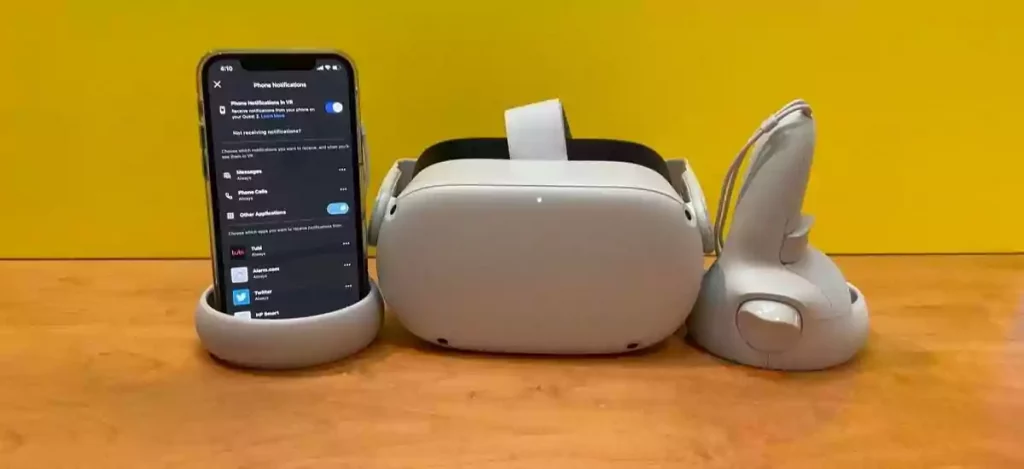
If you want to know how to pair Oculus Quest 2 to TV, then this part of this article is for you.
To pair Oculus Quest 2 to your TV, just –
- Turn on the TV.
- Turn on Oculus Quest 2.
- Check on which network both the devices are connected. Both of them must be on the same Wi-Fi network.
- Open Oculus app using your smartphone.
- Tap on the Cast icon followed by the arrow next to This Phone.
- Tap the TV from the list of available devices you see on the Cast To pop-up.
- Finally tap the Start button to start the casting.
Stuck On Pairing Screen
Here I shall talk about the problem when Oculus Quest 2 gets stuck on pairing screen.
Oculus Quest 2 stuck on pairing screen is a common problem among Oculus Quest 2 users. But why does this happen? And what is the solution of it?
This can happen because of a few reasons, but it has a very simple solution. Just reboot the headset and get rid of this annoying problem!
Hold the power button for couple of seconds until you see a shut-down screen on your display. Then hold the power button again to power the headset on. This will hopefully fix your issue of stuck on pairing screen on Oculus Quest 2.
Change Payment Method
Here I shall talk about how to change payment method on Oculus Quest 2.
If you want to change the payment method on Oculus Quest 2, you need to install the Oculus app on your PC.
- Open the Oculus app on your laptop, or desktop.
- Click on Settings followed by Payment.
- Click Add Payment Method.
- Choose either PayPal Account or Debit/Credit card.
- Enter the payment info.
- Click Save.
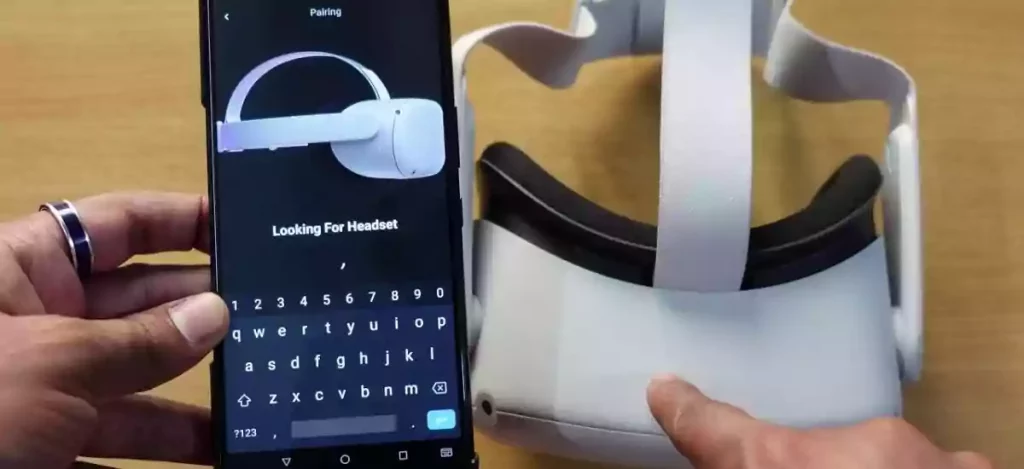
Reset Oculus Quest 2
Here I shall talk about how to reset Oculus Quest 2.
In order to reset your Oculus Quest 2 headset, you have to –
- Open Oculus app from the smartphone of yours.
- Then you have to tap Devices.
- Next you have to select the headset connected to the smartphone through the app, followed by you have to select Advanced Settings > Factory Reset > Reset.
FAQs
Why won’t my Oculus Quest 2 connect to my phone?
If you Oculus Quest 2 is not connecting or pairing to your smartphone, check and see whether the two devices are on the same Wi-Fi network or not, check whether you have timed out from pairing or not. If the problem still remains, try to reboot your headset.
How do I pair my Oculus headset to my phone?
- Install Oculus app on your smartphone.
- Open the app.
- Create a VR profile.
- Turn on the Bluetooth of your smartphone followed by the headset.
- Enter the five digit code on the app.
How do I connect my Oculus 2 to my iPhone?
- Install and open Oculus app on your iPhone.
- Create VR profile.
- Turn Bluetooth on from iPhone and the turn the headset as well.
- Put on the headset, then see and enter the five digit code on the app.
How do you connect Bluetooth to Oculus 2?
- Switch on the headset.
- Open Settings.
- Choose Experimental Features.
- From the Bluetooth Pairing option, choose the pair button.
- Turn on your phone’s Bluetooth.
- Tap Search for Devices.
- Choose the audio device from the available device’s list and pair with the device.
Conclusion
I think I have cleared all the questions of yours related to pairing Oculus Quest 2 to your smartphone. Hope this article will help you in handling the Oculus Quest 2 VR headset in a better way!
Also Read: How To Boost Wi-Fi Signal Through Walls
