How To Connect Chromebook To Tv Without HDMI ? If this is your question, the easiest way to link a Chromebook to a TV or monitor is through an HDMI cable.
However, it is not the only way. There are others ways you can try, and the one that we will talk about today is connecting a Chromebook with a TV wirelessly.
Of course, going wireless has its advantages. For starters, things don’t look cluttered since there are no wires involved. Let’s check out how to go ahead with it.
Ways To Connect Chromebook To TV Without HDMI
You might need a wireless display Chromebook to render work files or some of your projects. You can do it effortlessly in two scenarios that we will look at in the following section.
Before you get started with the how to cast Chromebook to tv without Chromecast check to see if the Chromebook has an HDMI port.
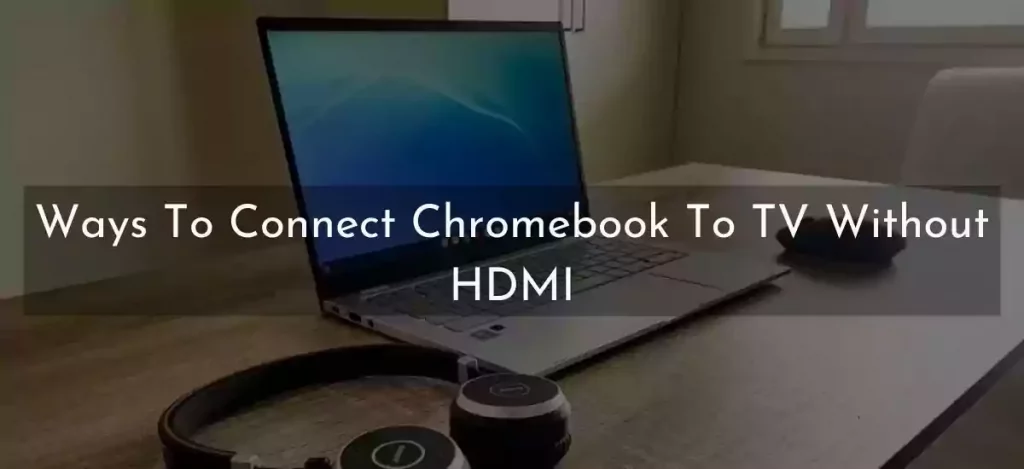
Check the ports available on HDMI and grab a suitable adapter like USB-C or mini HDMI, whichever you need.
You don’t require drivers with Chromebook since most of these come with a Display link built-in. The process is relatively straightforward; let’s take a look:
Android & Google Tv And Chromecast Devices
If your TV has the Chromecast option, then you can use the built-in Chromecast option on the Chromebook to monitor the display.
Step 1:
Access the Chrome browser on the Chromebook and select the three dots placed at the top right corner.
Step 2:
Select the cast option from the list.
Step 3:
You will see a small pop-up showing the closest Chromecast device near you. Simply select the TV to connect your Chromecast device.
Step 4:
From the Sources drop-down, choose if you want a Cast tab or a Cast desktop or Cast file before selecting the TV.
Step 5:
For easier use the next time, use the Chromecast logo placed next to the cast pop-up.
While this is a more straightforward process, not many TVs support Chromecast. However, this works on Android, Google TV, and other Chromecast devices.
How To Hook Up Chromebook To Tv

Fire TV most often supports Chromecast; however, the process is not as simple as Android or Google TV.
Step 1:
Start screen mirroring Chromebook by opening the Fire TV setting from the home page.
Step2:
Access the Settings page and select the Display and Sound option.
Step 3:
At this step, select the Enable Display Mirroring option that will be on a waiting page to start the process of screen mirroring for other devices.
Wait until the process is complete, or you will have to open the page again.
Step 4:
On your Chromebook, select the three dots menu, open Cast, and select the TV as on the Chromecast option.
The only difference between the above two options is that you cannot mirror on a Fire TV without enabling the display mirroring option, as it’s possible on Android TV.
How To Fix Connection From Chromebook To Tv Not Working?
A few issues might stop you from connecting your Chromecast to the TV without an HDMI.
- Outdated Firmware
In case the operating system or Firmware of your Chromebook is outdated, then your cast functionality may not be able to function properly.
You need to update this, and then access the Settings menu on the TV, feed in the Admin & Privacy menu check for the Firmware update from the System tab.
In case you don’t find any of them, refer to your TV manual to see how to update Firmware on your Operating system.
- Hardware Troubles
You might find it hard to connect if there is any malfunctioning in your TV or Chromebook. In such a case, you need to take the device(s) to a service center or contact your manufacturer to sort out the issue.
- Connection Problem
While using the Chromebook, ensure that the wifi and Bluetooth are turned off. Ensure that your TV and Chromebook are paired to the same wifi and that the signal is not weak.
How To Connect Chromebook To Tv Wirelessly Without Chromecast?

If you don’t have a Chromecast but still want to connect your Chromebook to HDMI, you can try the following steps:
Step 1:
Get an Android TV box subscription and device.
Step 2:
Connect the same to Chrome and HDMI with an HDMI cable
Step 3:
Ensure the TV is ready to take input from Android TV
Step 4:
Access the Chrome browser on the Chromebook, select the three-dot icon, and select Cast.
Step 5:
Once the setup is done, you will get a list of choices with diverse options for connecting your Chromebook to the TV screen.
Step 6:
On the lower right-hand corner, select the “Cast devices available” option on the button bar to check which option is available.
If you want to cast everything from the Chromebook to the HDTV, select the Internal Display option and then click on Share.
To play YouTube videos on your TV from Chromebook, use the “Play on TV” option. The method to see Netflix is similar to YouTube. You only need to click the Cast icon.
Chromebook HDMI To Tv No Picture
Though this is a common occurrence, there are a few troubleshooting steps you can try to fix this problem.
For starters, connect your Chromebook to a monitor or TV using an HDMI DVI Displayport or VGA port. This will show your Chromebook screen on the monitor.
- Select the time at the bottom right
- Select settings
- Select display from the device section
- Opt for a Mirror-built display, and your screen will be shown on the connected monitor
Note: To only view your Chromeboiy screen, hold and press the Decrease brightness button.
- Adjust the screen
- Select the time at the bottom right
- Select Display on the device section
- Tap to adjust the Chromebook screen
- Adjust the monitor screen by selecting a name for it
You can make items on the screen appear smaller or larger by changing the display size section. You can also rotate the screen from the Orientation section once you select that option.
Finally, you can also change the screen’s sharpness if you desire.
Conclusion
Connecting your Chromebook to your TV should not be a problem anymore. This article has included all the things you need to know to make the operation smoothly. We hope it helps.
Read More : How To Play Roblox On A School Chromebook
