If you have an Apple Watch, then sometimes you must wonder how to clear storage on Apple watch.
It is a common thing in gadgets like Apple Watch that sometimes you find that there is no free space to install any app or an update. It happens because the storage you get in an Apple Watch is limited, and it cannot be expanded. And the most irritating thing about Apple Watches is, it does not need a big amount of data to fill in the available storage.
This is a very annoying issue everyone will admit. But fortunately, it is easy to find out how to free up space on the Apple watch.f you are a student you can hire a homework solver to sort out the issue related to the Apple watch.
How To Clear Storage On Apple Watch
Before going into the details, let us find out how much space your Apple watch has. You see, it depends on which version of Apple watch you are using. The Apple Watches from the series 1, 2, and 3 have 8 GB of space in all the generations.

If you have an Apple Watch of series 4, you will get 16 GB of space. Similarly if you have an Apple Watch of series 5, 6, or SE, then you will get 32 GB of space.
But can you use all the space? In one word, no! You cannot use all the space because some space is required for the OS to run. As for example, on 32 GB Apple Watches, you will get 26.5 GB of space which you can use. The rest is used by the OS.
And when you use the whole usable space, you cannot install any app or an update anymore until you free up some space. If the storage is full, then whenever you want to install a new update, you will see a message saying not enough space on Apple Watch for update. The question is, what to do if this thing happens to you?
Let me give you the most common advice for these kinds of things. To install those new apps or updates, you need to uninstall some apps.
So if you need to free some space on your apple watch, you need to know how to uninstall apps on Apple Watch.
Free Up Space
Here I shall tell you how to free space on Apple Watch.
Unlike your smartphone, you do not have to select apps and delete them randomly. Apple watches have some integrated tools by which you can easily identify what is taking the space so that you can delete the apps using more space.
Now come to that part where I shall tell you how to identify those apps which are taking much room on your Apple Watch and how to delete apps on Apple Watch.
- Open your Watch app from your phone.
- Tap General.
- Scroll down to Usage.
- You will see a list of apps which are taking most of the space. Choose the app you do not want to keep anymore.
- Long press on the app from your Apple watch until the X comes over the app icon.
- Tap the X icon in order to delete the app.
You’re done!

Unsync Apple Watch
Now we have come to that part where I shall tell you how to unsync Apple Watch.
This is a very easy and short procedure.
- Go to the Watch app you have on your iPhone.
- Open My watch tab.
- If you have multiple Apple Watches, tap All Watches.
- Select the watch you want to unsync.
- Tap the i or the info button of that watch.
- Tap Unpair.
Erase Apple Watch
Here I shall talk about how to erase Apple Watch. Erasing means to reset your Apple watch. This is a thing you have to do from your watch.
- Open Settings from the watch.
- Open General.
- Open Reset.
- Tap Erase All Content & Settings.
- Put the passcode.
- Tap Erase All.
By this process, you can erase Apple Watch without iPhone.
Delete Messages
Here I shall tell you how to delete all messages on Apple Watch.
In order to delete all the messages from your apple watch, follow the steps I have stated below.
- Open Messages.
- Select the particular conversation which you like to remove.
- Swipe left that conversation.
- Tap Delete.
Follow the same for all conversations if you want to delete all of them.
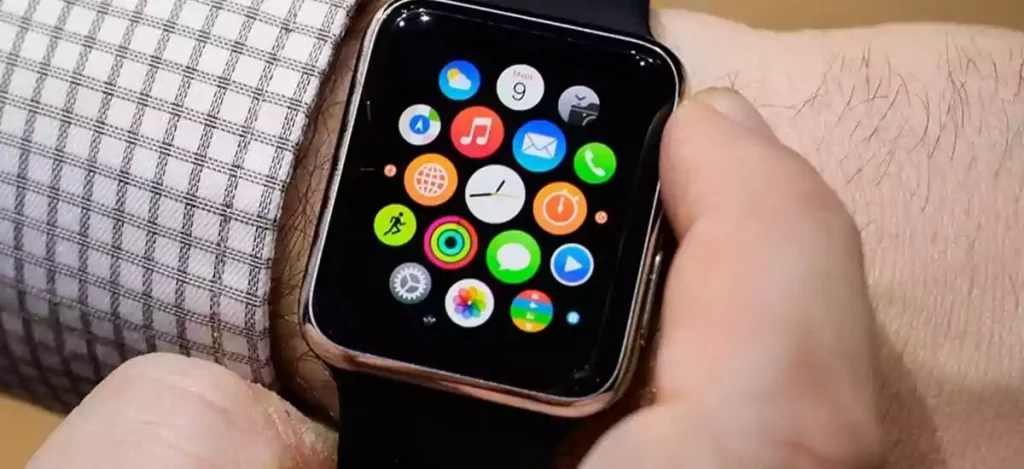
Remove Music
Now I shall tell you how to remove music from Apple Watch.
To remove music from apple watch, follow the steps I stated below.
- Open Music using your Apple Watch.
- Open Library.
- Scroll down to Downloaded.
- Open Playlists/Albums.
- Select the playlist, album, or song you want to delete.
- Swipe left that particular song, album, or playlist.
- Tap Remove > Remove Download/Delete from Library.
Delete Podcasts
Now I shall talk about how to delete podcasts from Apple Watch.
If you want to delete a specific podcast and all the episodes of it, do not forget to set the removing option to Custom.
Now swipe left the selected podcast that you want to delete and tap Remove. This will delete the specific podcast with all the episodes of it, but will keep the other podcasts and their episodes which you do not want to remove.
Close Apps
Here I shall talk about how to close Apple watch apps.
Many people ask me how do you close apps on Apple Watch. This is a different thing from closing apps from any smartphone. And many people do not know exactly what to do to close apps on apple watch.
To close apps from an Apple Watch successfully, you have to follow the steps I stated below.
First of all, you have to press the side button and release it. Remember that I am not talking about the digital crown. You have to come on the digital crown once you done with pressing and releasing the side button.
Now with the help of the digital crown, scroll through the apps which are opened. Choose the app you want to shut down, then swipe it left. A large X will appear in a red box after this. You have to tap that X to close the particular app.

Remove Apple Watch Case
Here I am going to talk about how to clear storage on Apple watch.
Let me tell you before going into the process, that you have to be extra careful while removing the apple watch case of your apple watch. Read the procedure carefully, and then try it with utmost care.
Put the apple watch upside down on a clear surface. You can use micro-fiber clothes beneath the apple watch to keep it upside down. If you have linked the watch with a bracelet, press the quick-release button of the bracelet to separate it.
Now you have to press and hold the button given for the band to release and slide the band holding the button in order to remove it.
FAQs
- Why can’t I delete apps on my Apple watch 3?
You must have set the Deleting Apps permission to Don’t Allow. First you have to change this setting and make it Allow, then you will be able to delete apps on your apple watch 3.
- Can you delete preloaded apps on Apple Watch?
Yes you can. To delete preloaded apps from your apple watch, press and hold the app you want to delete, and then tap the X that have appeared on the app icon to delete the app.
- Why is there no space on my Apple Watch?
You must have filled all the available space of your apple watch by installing updates and apps. To get some free space on the watch, please delete some apps that you do not need anymore.
- How do I close apps on Apple Watch 6?
Press the side button and release it once, then using the digital crown, scroll over the opened apps, choose the app you like to close and swipe it left. Now tap the big X that have appeared in the red colored box. The app will be closed.
Conclusion
Here in this article, I have talked about the very common problems related to Apple watches and the storage of it, and have given all the probable solutions of each problem. Now I think you will be able to operate your Apple Watch in a far better way. All the best!
Read Also:-Is Your Spectrum Internet Running Slow
