You must be wondering how to fix Netflix error code ui-800-3? There are ways you can fix this error by restarting the device, refreshing the app data, clearing the Netflix cache or app data, uninstalling and reinstalling Netflix, restarting your home network and finally communicating it to the Netflix Help Center.
In this article, we will discuss more about ways to fix the ui-800-3 on Netflix and even to fix errors on different devices as well.
What is netflix error code ui-800-3?
Netflix suffers from various kinds of errors from time to time. One such error is error code ui-800-3. This error means that there’s an issue with the Netflix app or the website and it requires to be refreshed.
Typically, it indicates that there is some serious problem with Netflix’s app and the data stored on the device. It can happen because of the app itself or the deposited cached data. Therefore, it might get a little tricky to find the appropriate solution to the problem.
Why does netflix error code ui-800-3 occur?
Now that we already know about error code ui-800-3, let us delve deep into it to understand why this error occurs or what is the major reason for the occurrence of this error.
Netflix has officially identified that the major reason for this error is that there is an extreme level of information stored on your device.
Also Read: How To Fix Netflix Error Code S7381-1204?
As we browse the internet and even stream multiple contents on Netflix, a major amount of cache data gets stored on the device as a result sooner or later this error keeps appearing.
It is not always possible to keep cleaning the junk or data that gets unnecessarily stored on your device, as a result, it further becomes difficult to avoid this error.
So in the next section, we will discuss some of the methods you can fix this error on Netflix.
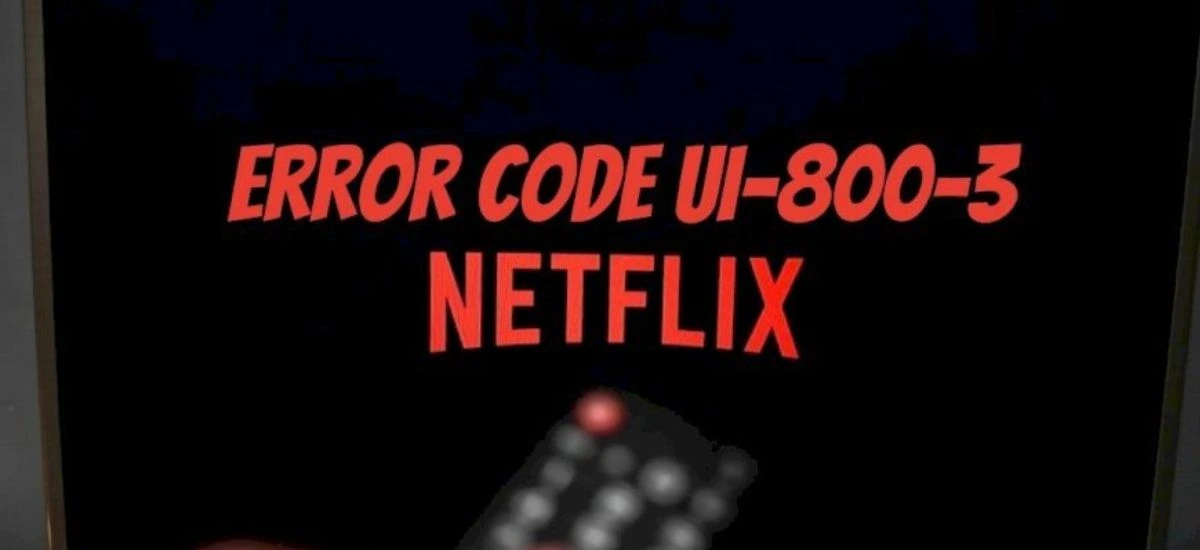
Best ways How to fix Netflix error code ui-800-3?
There are a few ways by which you can do away with the error code ui-800-3 on the Netflix app. Here is a list of methods that you can try-
Method 1- Restart your Streaming Device
The best way to fix this error is by power-cycling the device that you’re using.
Follow these steps-
Step 1- At first shut down and unplug it from the power source.
Step 2- It’s ideal to wait for a few minutes or so before plugging the device back again and then restart it.
Method 2- Sign Out of Netflix and then Reset the Settings
This method is also pretty easy to put into action than the other complicated ones.
Signing out of Netflix will naturally reboot the major problematic data set that might be causing the major problem and will be enough to do away with the irritating error.
Step 1- Go to the Netflix settings and then Sign out of the app.
Step 2- Now after a few minutes Sign-in into the app and there are maximum chances that the error will go away as you have also reset the app’s data while signing out.
Some devices might not provide you with the option to sign out of the app. In that case, they will allow you to manually reset the settings of the app which brings back Netflix into its default state.
As a result the error naturally disappears as soon as you reset the app data.
Method 3- Clear the Netflix App Data and Cache
Certain devices have a default option to clear the Netflix cache or even delete the local data that gets deposited on your device.
In case your device doesn’t provide that option you can even shut down the whole system by unplugging it from the main power.
As soon as you do that all the app data including the problematic cache also disappears. The procedure is a little different for devices like Amazon Fire TV, and Roku there are hidden patterns to clear cache and they work for at least 3 out of 5 times.
Follow these steps-
Step 1- Press the up button on the remote control twice.
Step 2- Press the down button twice.
Step 3- Press the left button once.
Step 4- Press the right button once.
Step 5- Press left again.
Step 6- Press right again.
Step 7- Press up four times.
Step 8 Choose to deactivate or reload.
Step 9- Sign in to your Netflix account and the error is supposed to disappear.
Method 4- Delete the Netflix app and Reinstall it
This is another resort is to uninstall the app and install it back again. This will completely delete the app’s existing data. And now re-install the app and all the previous problematic data will also disappear.
Although on some devices it is very difficult to uninstall Netflix altogether. But we have already told you that it’s possible.
As soon as you uninstall it, it will most probably go away and you might not face any further struggle with the error code ui-800-3 on Netflix.
Method 5- Contact Netflix Customer Service
In case none of these methods works the last resort is to contact Netflix customer service. They will surely help you in understanding what the problem is and what can be a possible solution to that.
You can call Netflix Customer Service at any point and they will communicate back with you to resolve this issue as soon as possible. This is a very common problem that almost a large amount of users have faced and are still facing.
So try these methods we are sure one of it will definitely work for you.
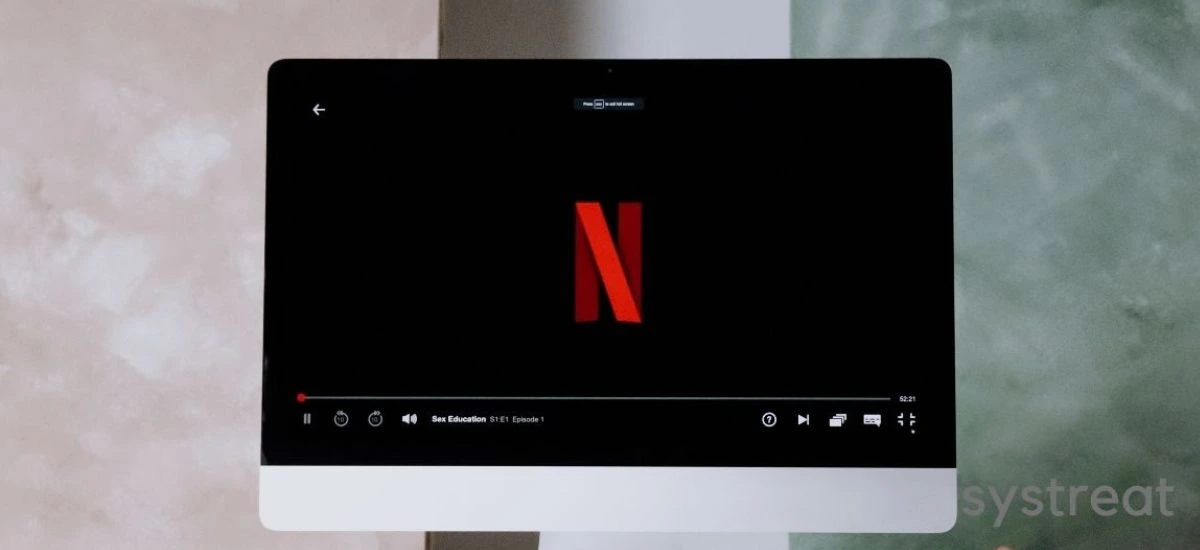
Error Fix For Mobile Devices
For IOS Devices
You can turn off the device and go to the settings of the app to clear the cache data. Otherwise, you can also reset the device if required. You can also try to update the IOS software to fix the problem.
For Android Devices
For Android devices, you can clean the cache data by going into the settings and then clear the junk data for the Netflix app. You can also contact Netflix Customer service to fix the issue.
Frequently Asked Questions
Q1- How do I fix a Netflix error code ui-800-3?
We have discussed that error code ui-800-3 occurs on Netflix because of an extreme level of data deposition on your device.
However, we have figured out several ways of fixing the error- restarting the device, signing out of Netflix and resetting settings, clearing Netflix App Data or cache data, deleting the Netflix App and re-install it, restarting the home network and lastly contacting the Customer Support of Netflix.
Q2- What causes Netflix error code ui-800-3?
Error code ui-800-3 on Netflix is mainly caused because there is an issue with the Netflix app or the Netflix website and needs to be refreshed. It mainly happens as excessive data which is mainly cache gets deposited in the device.
As a result, this error keeps happening on your Netflix app. You can try the previously mentioned methods to fix this error.
