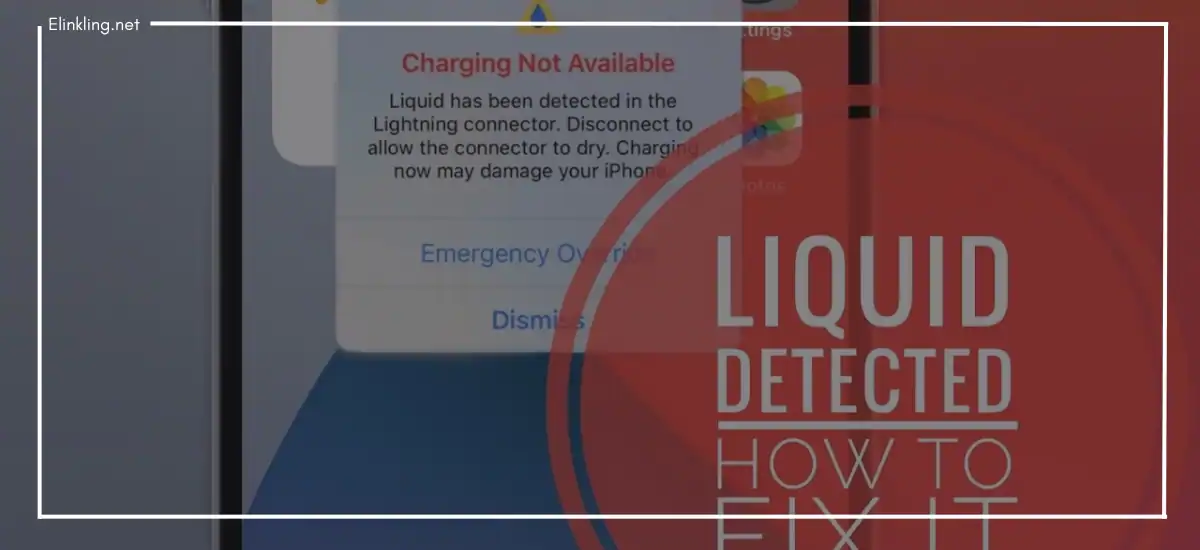Sometimes, when you plug in a charger to your iPhone, you may notice a message that says ‘liquid detected in the lightning connector’. This is nothing but a safety alert, introduced by Apple. Now, when you see this notification, you will have to do the following things to resolve this issue as soon as possible.
- Let the iPhone and the Lightning cable dry
- Force restart your iPhone
- Opt for the emergency override
- Opt for a wireless charger
- Check the Lightning cable and see if it is damaged
- Always opt for a charger and Lightning cable, certified by Apple
The message ‘liquid detected in the lightning connector’ indicates that the charging port has moisture in it or the cables are wet. This moisture can harm your iPhone. That is why this article guides iPhone users on how to fix this issue. The above-said points are discussed in detail below.
So, keep reading.
What Should You Do If iPhone Shows ‘Liquid Detected In Lightning Connector’ Error?
If you are an iPhone user, you are seeing the message ‘liquid detected in the lightning connector’ because iPhone includes an in-built mechanism. This mechanism can locate moisture in the Lightning port. This mechanism is quite effective because iPhone has only one port for inserting the headphones and charging cable.
Every smartphone including iPhones’ internal parts is vulnerable to moisture and liquid. Thanks to iPhone! It includes an in-built system to warn its users. But, users get confused when they encounter this error message even if their iPhones are dry. Now, this is the exact issue that iPhone SE3, iPhone X,iPhone 13, and iPhone 14 users are facing right now.
They have said that this error notification often pops up on their iPhone screens and disturbs their surfing. No root cause of this issue has been found to date. If the Lightning port of the iPhone is wet or has moisture, you can start working on it to get rid of it. The below points will help you to resolve this issue.
How Can You Fix Liquid Detected In Lightning Connector On An iPhone?
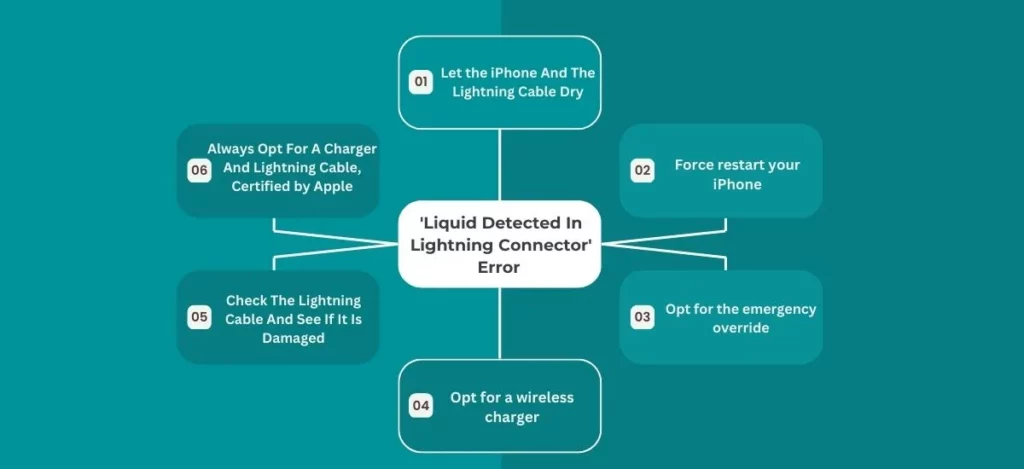
Step1. Let The iPhone And The Charging Cable Dry
So, the first and foremost thing you should try is to unplug any accessories or cables that are plugged into the iPhone. Then switch it off. After that, you will need to gently tap the iPhone against your palm. You need to face down the Lightning connector so that you can remove the excess liquid.
Also, you will need to wipe the moisture from the Lightning cable with a soft cloth or a piece of cotton. Your iPhone should be kept in a dry area (not directly into the sun) for at least 30 to 40 minutes. This way, air can dry out your phone. Now, you can charge the phone with a Lightning accessory or a Lightning cable. In the meantime, you must not use the iPhone.
Step2. Force Restart Your iPhone
Sometimes, this message can pop up even if the iPhone is completely free of any issues. Multiple temporary glitches can be the reason for this issue. In such a situation, you can perform a force reboot to get rid of this problem.
- First, you have to press and then release the Up Volume button.
- Then, you need to press and release the Down Volume button.
- After that, you need to press your iPhone’s power button until you see Apple’s logo. This indicates that your iPhone is rebooting.
- Sit back until the iPhone reboots itself properly.
- Try to plug in the charger again.
Step3. Opt For The Emergency Override
You can override the liquid detected in the Lightning connector only if there is an emergency and you need to charge your iPhone immediately.
- You have to do it by removing the iPhone’s charging cable.
- After that, you will have to insert the iPhone charger again.
- You will see the same ‘liquid detected’ again when you do it. But, now, you need to choose the Emergency Override option.
- After that, you will be able to charge your iPhone.
Always try this method only if you are sure that your iPhone is completely dry.
Step4. Opt For Using A Wireless Charger
Using a wireless charger is perhaps the easiest method that you can try to remove the ‘liquid detected’ error from your iPhone. If your iPhone supports wireless charging, you will be able to use it for a while.
It is strongly recommended to use a wireless charger that is certified by Apple. Also, you will be able to use a Qi-certified charger to charge your iPhone wirelessly. In case you are planning to purchase a wireless charger for your iPhone, you may try purchasing a standing wireless charger.
Step5. Check The Lightning Cable And See If It Is Damaged
You should always check the Lightning cable and see if it is damaged. Sometimes, the Lightning cable can be damaged as you have been using it for a long time. That is why you can face this error message and have trouble charging your iPhone.
So, check the cable very carefully and purchase another cable, if needed.
Step6. Always Opt For A Charger And Lightning Cable, Certified By Apple
As an iPhone user, you know very well that any unauthorized Lightning cable or charger will not work with iPhone. Rather, they can damage the iPhone badly. So, if you are using a charger or Lightning cable from an unknown brand, this can be the reason for this error notification. Consider purchasing a charger and Lightning cable that is certified by Apple.
Frequently Asked Questions-
Q1. Why does my phone keep saying ‘liquid detected in the Lightning connector’?
Ans. If your iPhone keeps saying ‘liquid detected in the lightning connector’, it is nothing but a safety alert by which your iPhone wants to warm you. Whenever you notice this notification on your iPhone, you should immediately unplug the charger from your phone.
After that, you should leave it to dry for at least 3 to 4 hours. But, you need to keep in mind that you should not leave your iPhone in the sun. now, when the iPhone dries out, you should not immediately plug the charger or headphones into the Lightning port. Make sure your iPhone is safe and then plug in the charger.
Q2. Can I override the liquid detected in the Lightning connector?
Ans. Fortunately, yes. You can override the liquid detected in the Lightning connector only if there is an emergency and you need to charge your iPhone immediately. You have to do it by removing the iPhone’s charging cable. After that, you will have to insert the charger again.
You will see the same ‘liquid detected’ again when you do it. But, now, you need to choose the Emergency Override option. After that, you will be able to charge your iPhone. However, if you feel that you will not be able to handle the issue, you can go to an iPhone service center to resolve this.
Q3. How do I get the liquid out of my charging port?
Ans. If you notice the message liquid detected in the Lightning connector on your iPhone, you should start working to get rid of the liquid from your phone’s charging port. You will need to tap the iPhone against your palm very gently. You need to face down the Lightning connector so that you can remove the excess liquid.
Your iPhone should be kept in a dry area (not directly into the sun) for at least 30 to 40 minutes. This way, air can dry out your phone. Now, you can charge the phone with a Lightning accessory or a Lightning cable.
Final Thoughts
Excess liquid can damage your iPhone very badly. So, make sure that you start doing the necessary things as soon as possible when you see the message ‘liquid detected in the Lightning connector on your iPhone.
After doing every possible step to resolve this issue, we recommend using a wireless charger instead of a charging cable. Otherwise, you might face further damage to the phone’s charging port. Also, you need to ensure that the back of the iPhone is dry before you start changing it with a wireless charger. All the best!
Read More:-