How To Use Firestick Without Remote? Controlling a Fire TV Stick may be done using a Fire TV Remote application. First, join the same wifi network on your phone and Fire Stick streaming device.
Then, go to the Available Devices screen, and choose the Fire Stick from the list. To couple your devices, you must enter the code shown on your TV into the app.
The Fire TV Stick, purchased from Amazon, is an instrumental piece of equipment. The other companies who make streaming sticks can’t compete with Amazon’s backend since it lets you download whatever app you want and gives you direct access to Amazon’s catalogue of streaming videos.
Amazon’s backend is the industry standard. Even though you technically don’t need a remote to manage the device, Amazon includes a convenient controller with every Fire TV Stick purchase.
The outcome of that study is this article, which will assist you in connecting control Firestick without remote by explaining how to use Firestick without remote.
12 Best Methods To Use Firestick Without Remote

There is no need even to go out and get a new one. If you want to use your FireStick immediately but have misplaced or broken the remote, several workarounds are available. Because of technological advancements, you can now operate your Fire TV Stick using your smartphone.
You did read that sentence correctly. A few applications can transform your mobile device, whether an Android or iOS device, into a remote control for your Fire TV Stick. Here are the 12 best methods to use Firestick without remote
- Utilize the application for Amazon Fire TV.
- Use Alexa as a remote for your Firestick.
- Use a Compatible Universal Remote Control
- Turn on the TV’s remote while also enabling HDMI CEC.
- Purchase a New Remote Control Here.
- Make Use of the Remote from Another FireStick.
- You may either use a keyboard or a mouse.
- Bluetooth Components and Accessories
- Utilize a Wireless Air Mouse
- After the installation, launch the application.
- Ensure that the phone you’re using to access the app and your Firestick TV are connected to the same network.
- While plugging the stick into the power adapter, the USB micro cable should already be connected to the post.
Firestick Setup Without The Remote

Can you use Firestick without remote? To get this, we’ll look at several alternatives to using a remote control with a FireStick.
1. Download the Amazon Fire TV app on your mobile device.
First, I’ll demonstrate how to use your smartphone as a remote control for your Amazon FireStick. Amazon’s Fire TV app is available in the Google Play Store (Android) and the Apple App Store (iPhone) and allows you to manage your Fire TV Stick from your mobile device (iOS).
The Fire TV app provides the same functionality as the Fire TV Stick remote, down to the voice search feature. Listed below are the measures to take to install the app successfully:
Please consider that the mobile screenshots are displayed in three sets, and each collection of images corresponds to a series of actions. I show these procedures on an Android phone, but they should work just as well on an iPhone.
- Visit your preferred mobile app store, Google Play or the App Store on your iPhone or Android device.
- After entering your query, click the search button on the app store.
- Enter Amazon Fire TV. It’s up to you to choose it from the app’s drop-down menu or do a search first and then make your selection from the results.
- Select Install from the menu. The software is 40 MB in size right now.
- You can’t get started until your mobile device, and Fire TV Stick are on the same network.
- After the Fire TV app has been downloaded and installed, choose Open to begin using it.
- On the page labelled “Available Devices,” choose the Fire TV Stick that you want to use.
- Enter the code shown on the Fire TV into the corresponding field in the corresponding app on your mobile device to complete the process.
2. Use the Remote
If your TV supports HDMI-CEC, you may use the TV remote to operate your Fire TV Stick. Was it too much of a technical explanation?
OK, let me break it down for you. The HDMI-CEC (Consumer Electronics Control) standard was created so that electronics with an HDMI connection may communicate with one another and function as a unified whole. Because of CEC, a single remote may be used to operate multiple HDMI devices.
In the end, you may be able to use your Fire TV Stick using your existing TV remote. The issue is whether or not your TV has the capability. Your TV handbook or manufacturer’s website should include information on whether or not it supports CEC.
3. Put that Bluetooth mouse to good use!
Using a Bluetooth mouse and keyboard with an Amazon Fire TV Stick is possible. In addition, it allows you to use a Bluetooth mouse with your FireStick. Learn the steps here.
- Go to the “Settings” menu.
- Then, choose Controllers and Bluetooth Devices from the list.
- Pick up a different Bluetooth gadget.
- Select Bluetooth Devices > +.
- Start with the pairing process on your Bluetooth device. After your FireStick has detected your Bluetooth device, you may link them by choosing the device.
4. You should borrow a FireStick remote from a friend and use it instead (in an Emergency)
In an emergency, you may utilize the remote from any version of Fire TV. Pairing a second remote with your Fire TV is simple since the controller uses Bluetooth. The remote control, however, must be reset before it may be used with your gadget. Here’s how you can force the remote’s reset.
- Wait one minute after disconnecting your FireStick from power. Don’t try to reconnect it.
- Concurrently press the left button, the choices button, and the back button for 12 seconds.
- Wait 5 seconds after letting go of the buttons. Take the remote’s batteries out.
- Reconnect your Fire TV Stick and wait a further minute.
- Replace the batteries and shut the battery panel securely on your remote. Be careful to wait for the satisfying click when it closes.
- To verify that your remote has appropriately connected to your FireStick, step 6 requires a button press on the remote.
Also read: How To Connect Firestick Remote To Tv Volume
How To Connect To Wifi Without Remote?
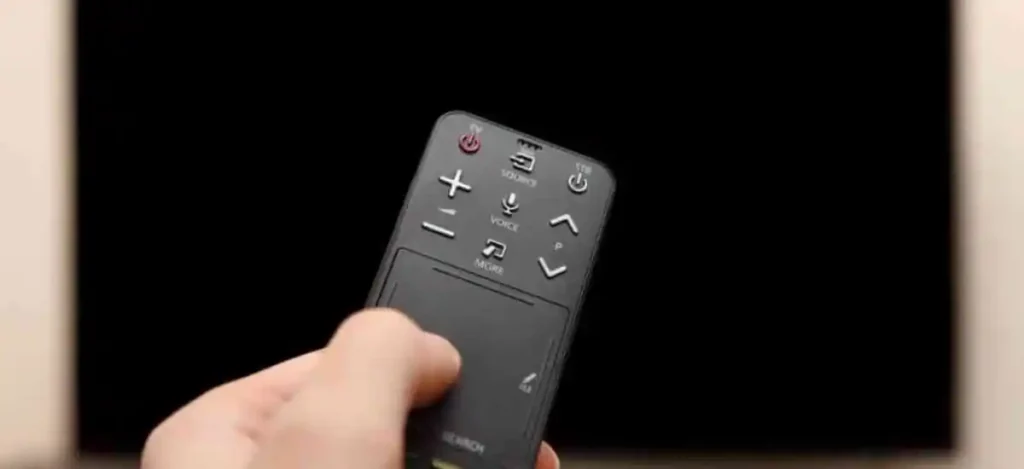
You may connect the Firestick to wifi or any other network, regardless of whether or not you have the controller. However, you’ll need not one but two gadgets to do this! Follow these instructions to see how do I use my Firestick without remote.
- Access the hotspot using your mobile device. The network details you are attempting to connect must match those of the password and SSID.
- You’ll need another device to get the Fire TV app.
- The gadget has to be linked to the wifi network. Put the Firestick into the HDMI input on the TV.
- Start up the programme that was just put in.
- That might be helpful if you utilized the same network for your Fire TV Stick as you used for the Fire TV app.
After that, the Firestick and the app’s wifi settings may be adjusted accordingly. Then, to utilize the other device’s controller, do this.
Frequently Asked Questions
1. How To Connect To Fire Stick Without Internet
The following is a guide on connecting to a Fire Stick without using the internet.
- Accsss your username and password for your hotspot, click the Connect button Establish a wifi hotspot.
- Launch the application on your mobile, reach the setting, and activate the “Hotspot” option.
- Launch the Alexa app on your Fire TV Stick, then pick Devices from the menu that appears.
- Tap Amazon, then choose Change from the menu that appears.
- Locate the sweet spot among the several possibilities. …
- Hit Start.
- After entering.
2.How To Set Up Firestick With Phone App
Follow the below instructions to connect your phone to your Fire TV Stick.
- Establish a connection between your mobile device and the same wifi network on which your Fire TV Device is operating.
- Launch the Amazon Fire TV app on your mobile device.
- Choose a device from the options shown on the screen.
- Follow the on-screen instructions.
3.How To Turn On Firestick Remote
Following these instructions will allow you to switch on your firestick remote:
- The power adapter requires the USB Micro cable to be plugged in.
- Connect the other end to the Fire TV Stick using the appropriate plug.
- Connect the Fire TV Stick to your television using an HDMI connector.
- hit the Home button on your remote.
- The Play/Pause button should be pressed on your remote.
Read more: Can You Airplay To Firestick
