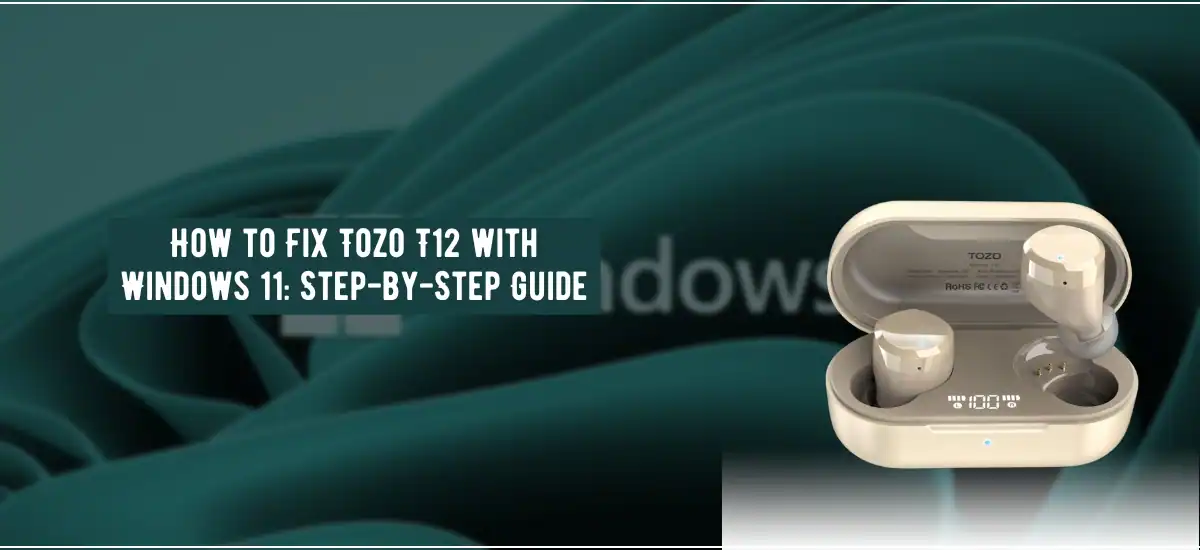You might be thinking about how to fix tozo t12 with windows 11? Well, you can easily fix it by trying out the following fixes- checking your earbuds, running the Bluetooth and audio troubleshooters, disabling Avrcp Transport, updating your Bluetooth drivers, downgrade to windows 10, re-add your headphone and so on.
This is not a specific problem that just you are facing. There are several other users who have faced similar issues after they installed the new OS version on their devices. There are definite solutions to fix this issue, you just need to know the correct fixes. In this article, we will look more at how we can try and fix tozo t12 with windows 11 more conveniently.
Steps To Fix Tozo t12 with windows 11
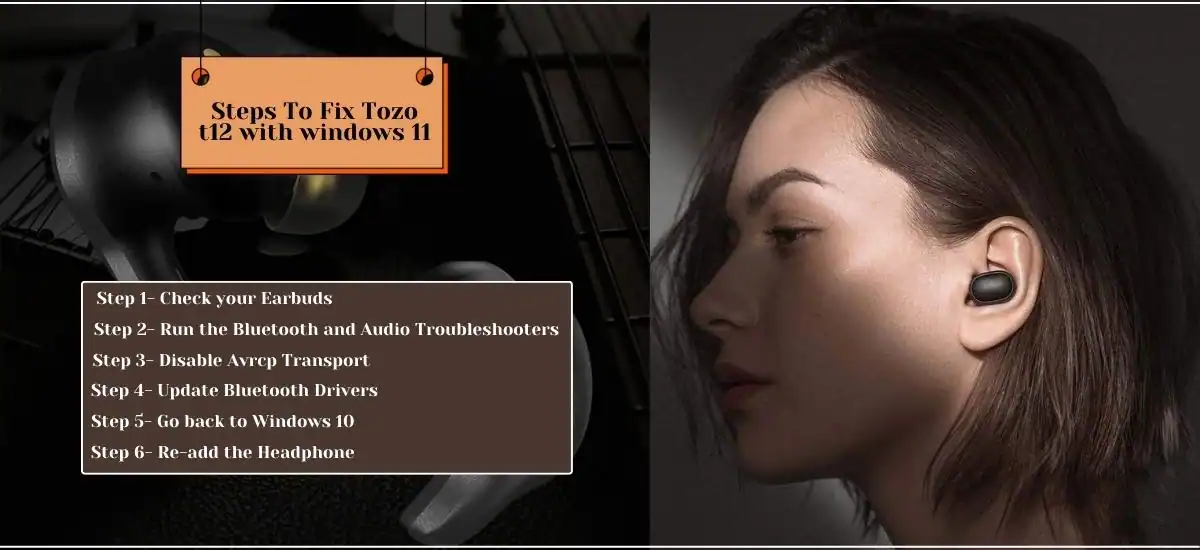
There are many ways to repair Tozo t12 with windows 11. We will suggest to you the best methods to use to fix it-
Step 1- Check your Earbuds
Make sure your earbuds are working properly. Now you can pair them with another device to check if the problem is persisting. In case it is no longer there, then that means there is some issue with your computer rather than the earbuds.
However, if it persists and doesn’t function with other devices then probably there is some hardware issue. Check your earbuds’ battery and see if there is any other problem with it.
Step 2- Run the Bluetooth and Audio Troubleshooters
Windows 11 has a built-in troubleshooter to use in order to automatically solve any problems that are Bluetooth related. Try this method in case there is some Bluetooth-related connectivity issue with your earbuds and Windows 11 PC.
- Go to Settings.
- Select System.
- Click on Troubleshoot.
- Now, select Other Troubleshooters.
- Run the Bluetooth and play the Audio Troubleshooter.
Step 3- Disable Avrcp Transport
Launch the device manager and then disable the Avrcp Transport entry if that issue keeps persisting. Follow these steps to do so-
- Click on the Search button and then type Device Manager.
- Now double click on the app to open it.
- Now make sure to expand the Bluetooth list.
- Now disable the Avrcp Transport entry that is linked with your earbuds. In case other entries are there make sure to disable them as well.
- Now disable Bluetooth and turn it on again.
- Finally re-enable all your Tozo entries and try it again.
Step 4- Update Bluetooth Drivers
- First of all relaunch the Device manager.
- Now, expand the list of Bluetooth devices and drivers.
- Right click on your Bluetooth driver and select Update Driver.
- Now right click on your TOZO specific driver and then select Update driver.
In case this issue doesn’t resolve even after updating the driver then you might need to uninstall the device instead of selecting the update driver. Follow the same steps to uninstall the driver/device that you have followed to update the driver. Once you restart the device it will automatically reinstall the latest drivers and see if there are any improvements.
Step 5- Go back to Windows 10
In case not being able to use your TOZO earbuds is a big issue, then you can always go back or downgrade your OS to Windows 10. You can easily do it within a 10 day window. In case it has been 10 days since you upgraded your system, download Windows 10 again from Microsoft’s official website and reinstall the OS.
Step 6- Re-add the Headphone
In case your Tozo t12 is emitting no sound at all remove your device and add it again. All you need to do are some troubleshooting steps-
- Press Windows+R.
- Type ms-settings:connected devices and now press Enter.
- Remove your Tozo t12 and re-add it again to test the issue.
- It is most likely that your attempt will fix the problem.
Know how to turn off tozo earbuds / tozo earbuds manual
Turning off the Tozo earbuds is extremely easy. All you need to do is just follow a few simple steps-
Step 1- Touch and long hold the touch control on both the earbuds for over 3 secs.
Step 2- Touch the control button for 5 secs and it will turn off when the earbuds are in playless status.
It has never been easier to turn off the tozo earbuds. And these are officially manual recommended methods of turning off the Tozo earbuds.
Also Read : How To Install Linux To Windows
Frequently Asked Questions
Q1. Why won’t my TOZO earbuds connect with my laptop?
Ans. It might be an issue related to your own earbuds or some issue with your laptop. Ensure your laptop is working fine with other Bluetooth devices and your earbuds are connecting with other devices.
There must be some problem with either of them. At times unshielded USB devices often interfere with Bluetooth connections. As a result, it blocks the connection with other Bluetooth devices. So make sure all devices are clearly disconnected before trying to connect your earbuds.
Q2. How do I connect earbuds to Windows 11?
Ans. There are a few steps that you need to follow-
- Step 1- Turn on your earbuds.
- Step 2- Now turn on the Bluetooth on your Windows 11 PC.
- Step 3- After turning on Bluetooth for both devices, open the Settings app on your Windows 11 PC.
- Step 4- Select the Bluetooth devices category in the Windows Settings.
- Step 5- Now click on the add new device button.
- Step 6- Select the Bluetooth option from the pop-up window.
- Step 7- Your earbuds will appear here, just click on them to pair to the device.
- Step 8- Once it gets connected now connect and enjoy the sound on your earbuds.
Q3. Do TOZO earbuds work with PC?
Ans. Yes TOZO earbuds do work with PC. All you need to do is just turn on the earbuds and turn on the Bluetooth settings on your PC and it will be good to go.
Also Read :