The DHCP lease time is a parameter that determines how to change DHCP lease time windows 10, as well as other devices like smartphones and printers, retain their dynamically assigned IP addresses.
What is the DHCP lease time? Do you want to know how to change DHCP lease time windows 10? How to renew the DHCP lease period on your network adapter?
In this Techguide, I have covered how to set DHCP lease time. The following article will walk you through the process of changing How To Change DHCP Lease time windows 10
What Is DHCP Lease Time?
Your Internet Service Provider gives a lease IP address to your computer, which you may use to access the internet. It is only valid for a certain amount of time if you use this dynamic IP address.
Following the lease term’s expiry, your computer can renew the Lease or obtain a new IP address from the DHCP server via the DHCP server. It is referred to as the DHCP Lease Timing. The default time is typically 1440 minutes, or roughly 24 hours, in most cases.
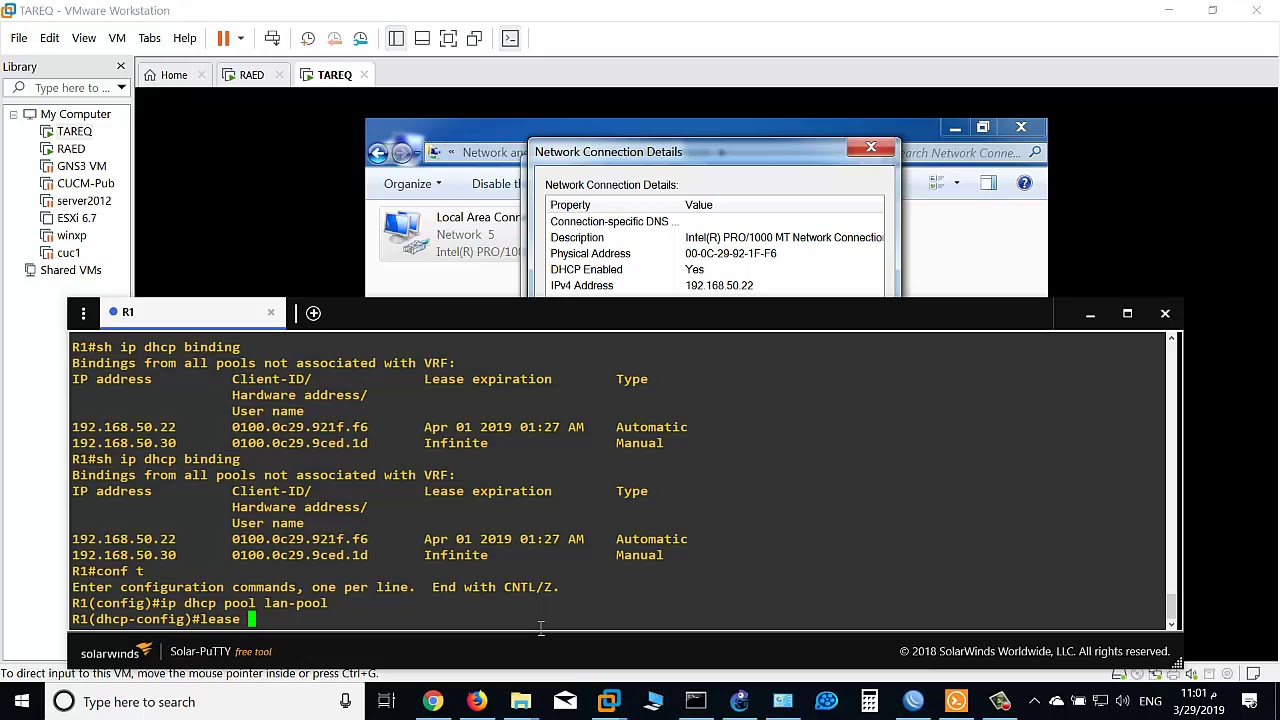
After 24 hours, the machine will automatically renew the Lease and will be assigned a new IP address by the DHCP server through the DHCP server. how to change DHCP lease time windows 10 Some users may want to change the DHCP lease window in Windows 10.
How do you Renew DHCP Lease Windows 10?
To renew DHCP lease windows 10, follow the steps:-
- Select Command Prompt from the Start menu by right-clicking the Start button (Admin).
- If asked, enter your administrator username and password.
- A window with a command prompt will open.
- Type ipconfig /release at the blinking cursor.
- To get a new IP address, use ipconfig /renew.
- To leave the command prompt, type exit.
How To Determine The DHCP Lease Period On Windows 10?
- Open the Command Prompt window.
- To proceed, enter the command ipconfig /all in the Command Line window and press Enter to continue.
- After that, you may see the Lease Obtained, and Lease Expired information.
- You can view the Lease that was acquired and the lease expiration period from the Command Line window.
How to Set DHCP Lease Time?
- Begin by launching the DHCP MMC snap-in (Start – Programs – Administrative Tools – DHCP)
- Increase the server’s capacity.
- Select Properties from the context menu of the scope whose lease period you want to modify.
- Navigate to the General tab.
- At the bottom of the window, you may choose between an unlimited or a defined lease term.
- Select Apply and then OK.
How Long Should The DHCP Lease Be?
Typically, 24 hours is recommended DHCP lease time, but this may need to be modified if it is just not working for you when there are fewer connected devices; DHCP lease periods may be longer. Permanently connected devices should have their static IP addresses.
How do I Change DHCP Settings In Windows 10?
Change the DHCP lease duration in Windows 10 may be accomplished in two methods.
Using a Router
- Start by opening a web browser on your PC.
- Afterward, type in the IP address of your router. In most cases, these would be 192.168.0.1 or 192.168.1.1, respectively.
- Then enter the User ID and Password to get access to the router’s configuration options.
- Locate the LAN configuration on the Router Configuration page. The DHCP Server module will then appear on your screen.
- Following that, you’ll notice the DHCP Leased time. By default, the time is set to 24 hours.
- After that, you may modify the DHCP lease period to suit your needs. Then, to proceed, click on the Save button.
- When you restart your computer, you will see that your machine’s DHCP lease time is no longer the same.
With the help of a DHCP server
- Launch the Run dialogue box.
- To proceed, type dhcpmgmt. msc in the text box and click OK to proceed.
- Please note how long the lease period has been set for the DHCP scope for which you wish to modify it.
- Select the General tab from the Lease duration for DHCP clients portion of the configuration.
- Then, in the Limited to box, enter a new lease expiration date.
- Then, to save your changes, click the OK button.
What Is The Maximum Duration Of A DHCP Lease?
The default 24 hours (1440 minutes or 86400 seconds) DHCP lease time forever is sufficient for a home network. The number of devices connected to a home network is restricted, perhaps to three per household member if your pool of IP addresses is about 200. However, a more extended lease period of eight days might work just as well.
What Happens If I Deactivate Dynamic Host Configuration Protocol (DHCP)?
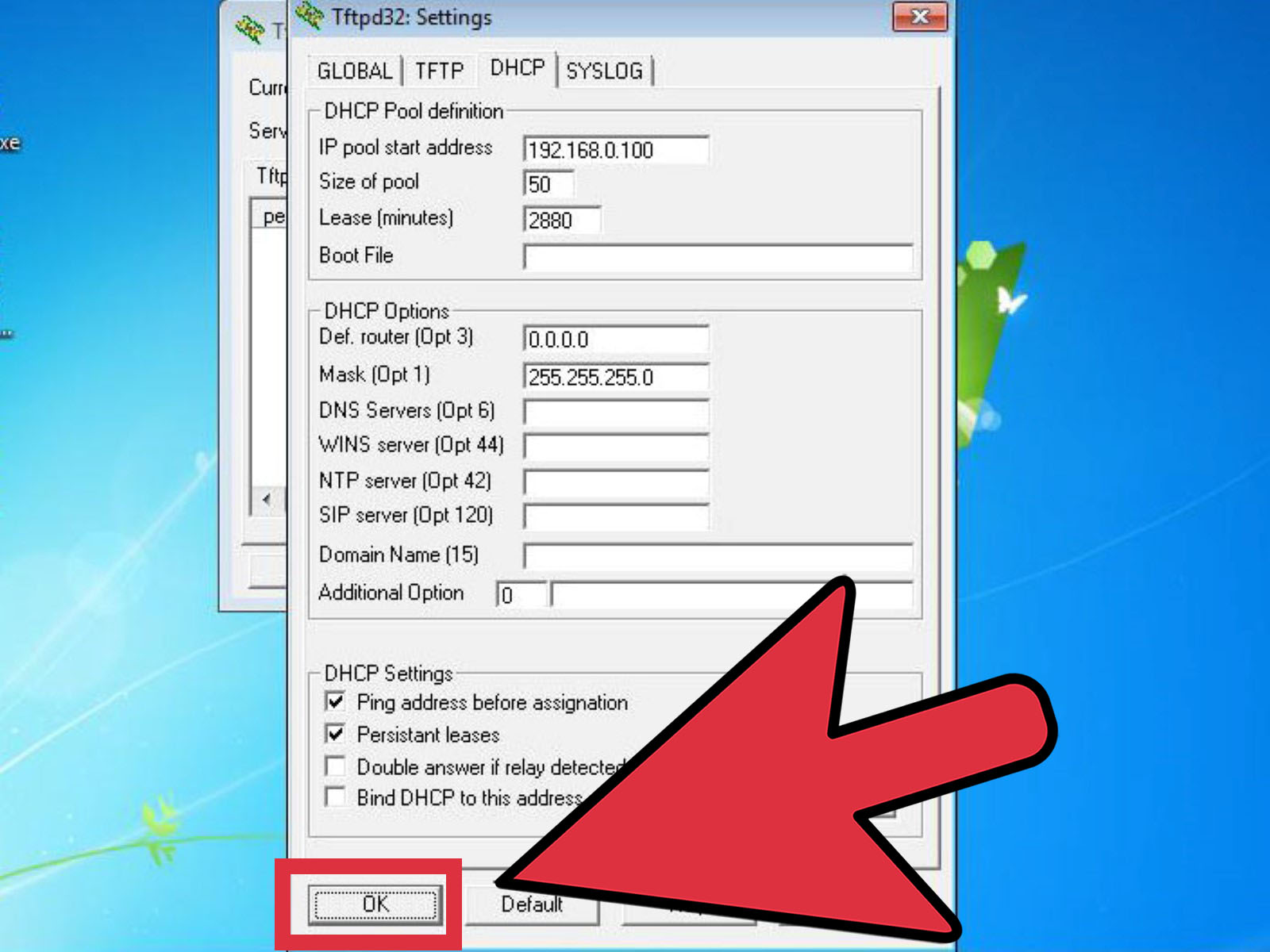
DHCP stands for Dynamic Host Configuration Protocol. It is a network service that automatically allocates IP addresses to devices connected to the network and requests one. Thus, if you deactivate DHCP on your router, your devices will not get IP addresses and thus communicate on the network.
What happens When The Duration Of A DHCP Lease Expires?
If the lease term ends and the DHCP client has not yet updated its IP configuration data, the DHCP client loses the IP configuration data and must re-generate the DHCP lease. Additionally, each time the machine restarts, the DHCP client will try to renew its IP address lease.
Is Windows 10 Capable Of DHCP?
The following steps describe how to set up a Windows 10 machine for DHCP addressing: Activate the Network and Sharing Center by double-clicking it. The simplest method to go there is to enter the name into the taskbar’s search box.
What Configuration Options Do I Have For DHCP?
- Installing and Configuring a DHCP Server in the Network Administration
- Select Administrative ToolsServer Manager from the Start menu.
- To begin, click the Roles link, followed by Add a Role.
- The wizard will begin after you click Next.
- Then, click Next after selecting DHCP Server from the list of roles.
- Navigate to the following.
What Is The Best Way To Free Up DHCP Leases?
To terminate an active lease, follow these steps:
- Select the DHCP tab -> Leases tab -> Current Leases from the Data Management tab on the left-hand side of the screen.
- To clear leases, choose the IP addresses of the leases you wish to clear by checking the boxes next to them, and then click the Clear Lease button.
How Do I Configure DHCP’s IP Range?
- Log in to the router’s NCOS configuration page.
- From the left menu, choose Networking, then Local Networks, and finally Local IP Networks.
- Edit the desired LAN after selecting it.
- From the left menu, click the IPv4 DHCP tab.
- Under DHCP Server, configure the Range Start and Range End settings.
Is it possible for Windows to function as a DHCP server?
To the best of my knowledge, the only method to get Windows 7 to operate as a DHCP server (without third-party software) is to activate Internet Connection Sharing on the computer. Assigning static IP addresses to the host computer’s LAN connection is handled by the ICS; the DHCP server handles the assignment of dynamic IP addresses to the other computers on the network.
Should DHCP be disabled?
Generally, the sole reason to deactivate DHCP is to eliminate the possibility of misbehaving. Incorrect settings or public, unprotected networks where it may be hijacked and cause havoc. Otherwise, it is always the ideal option for IP address provisioning to end hosts.
How Do I Set Up My DNS Server?
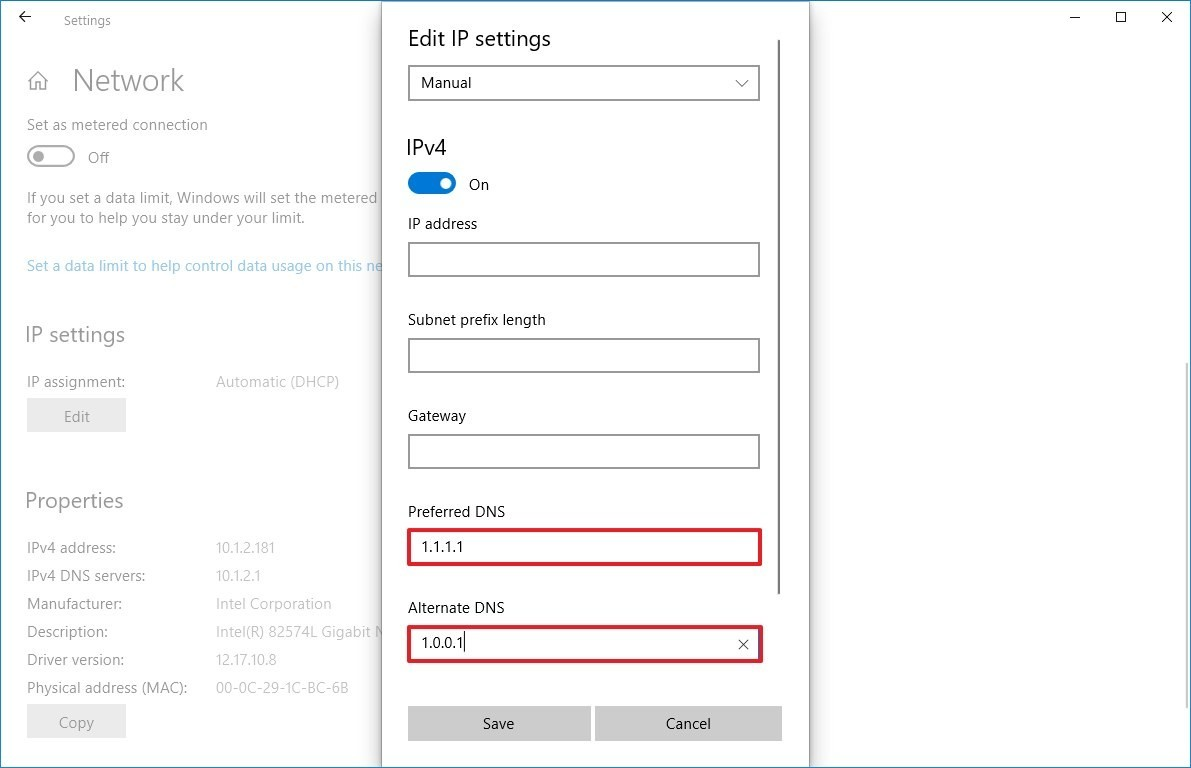
- To begin, go to the Control Panel.
- Change adapter settings by selecting Network and Internet > Network and Sharing Center.
- Setup Google Public DNS for the connection for which you wish to configure it.
- Navigate to the Networking tab.
- Select the DNS tab from the Advanced menu.
- Select OK.
- Select Utilize the DNS server addresses listed below.
How is DHCP Flushed?
The DHCP server “lends” your IP address to you.
- To launch the Run dialogue box, simultaneously press the Windows and R keys.
- CMD is the command type. Then press Enter.
- In the Command Prompt window, type ipconfig/release. Enter the key.
- Type ipconfig/renew in the command prompt. Enter.
Is it possible to use 8.8 8.8 DNS?
Yes, 8.8. 8.8 is Google’s Public DNS server, which anybody can use. It is just as secure as Google’s private DNS server.
How does DHCP function in Detail?
The following are the steps:
- When the client computer (or device) starts up or connects to a network, the client sends a DHCPDISCOVER message to the server.
- After receiving the DHCPDISCOVER request message, the DHCP server responds with a DHCPOFFER response.
What Are The Four DHCP Steps?
The four stages of DHCP operations are server discovery, IP lease offer, IP lease request, and IP lease acknowledgement. These phases are often shortened to DORA, which stands for discovery, offer, request, and acceptance.
What Causes A DHCP Address To be Invalid?
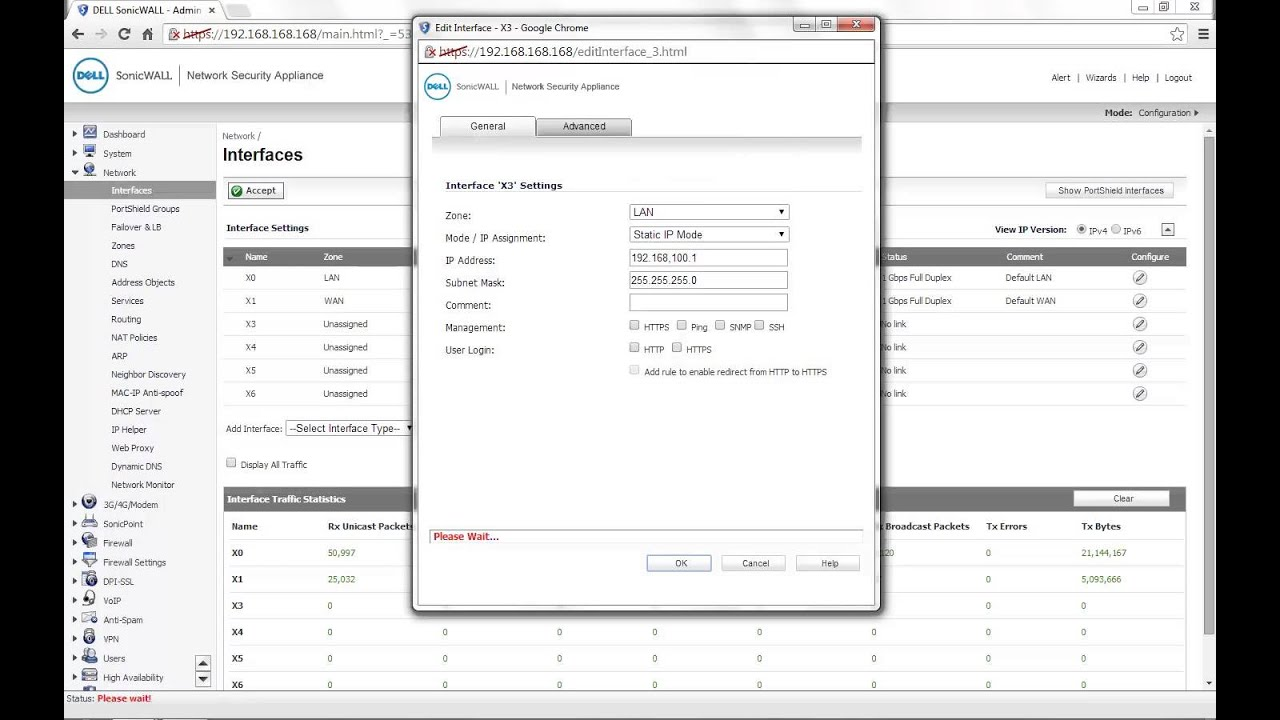
It is primarily due to a faulty DNS. Restart DNS after deleting the BAD IP addresses from your DNS entries. Additionally, delete it from DHCP. If the whole IP scoop becomes unusable, you may entirely refresh it; this will remove all IPs from the range and replace them with new ones.
Conclusion
To summarise, this article has shown what the DHCP lease time is and how to change DHCP lease time windows 10 using two different methods. If you wish to renew DHCP lease windows 10, you may attempt the following methods. I hope this article becomes a primary source of information for your DHCP server, and you have made it worthwhile for you as well.
ALSO READ: Learning How To Content-Aware Fill Photoshop
