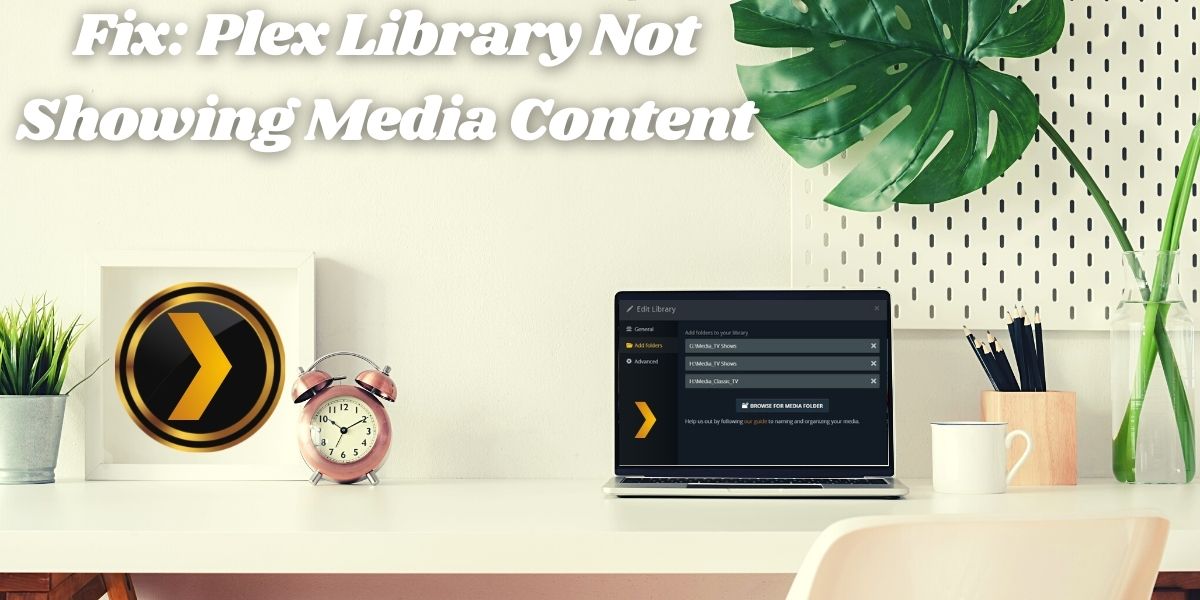Why Plex not showing you recently added TV shows and Movies? Facing some issues with the REFRESH option? How to proceed with the manual update or set my Plex to auto-update mode? Fix: Plex Library Not Showing Media Content Fix: Plex Library Not Showing Media Content
Well, these are some common problems that many Plex users face and for sure you must also be facing these. But for all these issues the best solution is to apply a force refresh and make things fixed.
If you will look into the cause for these issues then it starts with an Unsynced database. As you know Plex Media Server is somewhat like a database with the job to manage all your media files. Fix: Plex Library Not Showing Media Content
Any issues with these databases can lead to such problems, even if you have correctly formatted files later after this issue into your source folder. Plex will only be able to see these files until you update or refresh the database.
Now, some sort of things must be clear to you, but there are many issues which as a Plex user you must know.
So, Let’s Get Started, and find out-
Why There Are No Items In This Library Plex?
This must be because of the METADATA. Now, what’s this Metadata? For a clear understanding Metadata in Plex is simply referred to as refreshed files after scanning. That means if you want to add a new media it goes through scanning first.
If no content at all is visible in any particular directories or you are unable to find any saved directory while trying to set up your Plex Library then there might be a permission issue.
Plex Permission Issue-
This occurs because encountering permission issues are quite common and every app or software needs some particular permissions to access stored data. Any restricted permission prevents your Plex Library from seeing or accessing any data or stored content.
Note- To see your stored items in the Plex Library allow all the mandatory “permissions” to the Plex Media Server and access your content easily.
If still, you are facing the same issue after allowing all mandatory permissions then there comes the need to REFRESH your Plex Library. But the question is-
How Do I Refresh Plex library?
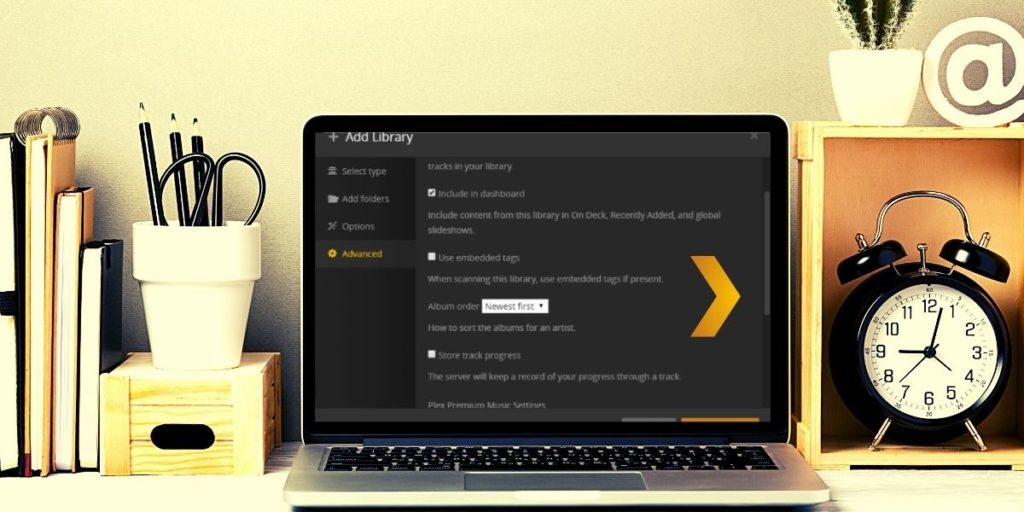
We can answer this out for you. To refresh your Plex Library you have to allow the Plex Media Server to scan for all recent changes made by you in your libraries. After this, the server can collect metadata on it all and show you. Fix: Plex Library Not Showing Media Content
Well, this might take some time not because of the available media which hardly takes a few minutes to get completely scanned. Else it’s about the HD images next to your movie or TV show representing it as a thumbnail.
To make things clear below we have listed the following steps to refresh all metadata in Plex- Fix: Plex Library Not Showing Media Content
- First, visit the main screen of your Plex where you can see all the lists of libraries in the best.
- From this list select the ‘…’ icon. This is right at the top of the left pane.
- Now you will see a ‘Refresh All Metadata’ option, select it.
Note- It’s not limited with just one method there’s one more method with Plex for the same operation. Using the other method you can also refresh metadata for individual media files.
In this method just follow the above same steps in the similar manner after entering the item details from your Plex Library.
The Result-
Refreshing will eventually enable Plex to check and scan all media files within the library and show them all in the list.
This was all about the REFRESH procedure and its outcome, but some users may also face issues with the media search.
So, here all about –
Why Can’t Plex Find My Media?
In case your Plex app is unable to locate your media files or shows error while finding or connecting to your Plex Media Server then make sure you are not having these common trouble-causing reasons, that we have listed below:
- You are using an Outdated version of Plex Media Server. If so then download the latest version from Plex Official website.
- Make sure you are signed into the Plex Media Server only with your Plex account with the correct credentials.
If any of these methods stands out as a reason for your Plex media not found issue then make sure you get it fixed ASAP.
To help you out fixing this issue, here are some general troubleshooting steps that you can take and save your time-
- Ensure that you are using only the current version of Plex Media Server and not the outdated one.
- Make sure that your Plex Media Server is running actively without any hold.
- Do check once the Devices page that your Server is listed on it or not.
- Turn off or disable any VPN service that you are using in your router or set up.
- Do check that you are not using any proxies on your computer or router if so then disable it.
- Lastly, if you are using any secured connection then make the advance permission changes to have trouble-free access.
That’s it. Well, many users come up with a question regarding the time duration that your Plex is going to take for updating a library.
If you are also with the same question in your mind then, here’s –
How Long Does Plex Take To Update Library?
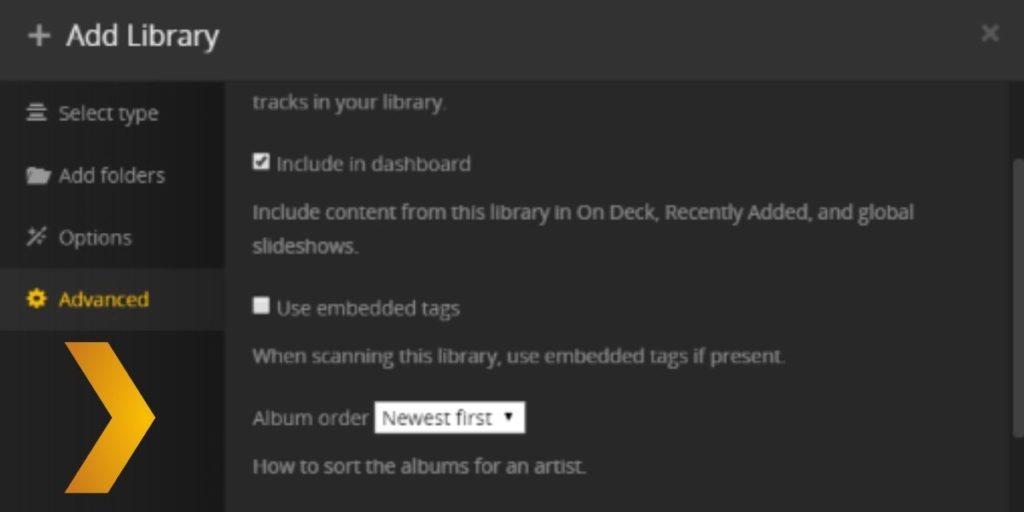
Honestly speaking, there’s no fixed time set for this. Sometimes it would take more than a minute or so and sometimes even less than a minute.
For a clear understanding let’s go through a scenario where you have a couple of 100GB of video files then it will take only a minute or two. A situation where you face some delay when you download all of the images and some media content.
Well, as per some users in the community forums music files take a bit much longer than usual. For example, if you have about 50GB of music that’s almost around 1500+ songs, then it will take a couple of minutes and sometimes even an hour.
However, if you go through a reinstallation then probably it would take only 5-10 minutes at most to end up the complete scan.
Note- The time figure may vary from hardware to hardware and the best one for sure going to be quick.
It was all about time consumption. Do we miss something? Yes, haven’t yet discussed the steps to add a library in your Plex. Hence, come start rolling your eyes below on-
How Do I Add Library To Plex?
This can be easily done with few steps in your Plex App. To add a library or to say create a library, begin with launching your Plex Web App.
After launching, just go through the below steps one-by-one as listed-
- At first, just click on the setting option that will pop up with a settings menu.
- Now in the setting MENU check that you’re with the correct Plex Media Server.
- Under the Manage section of the setting menu just select the Libraries option.
- Now click on the Add Library option from the menu popped.
- Select the type of library you want to add to the selection list.
- It’s time to name your library with a proper meaningful name.
- After naming there comes a menu with a list of languages available choose the language as per your convenience for information gathered.
- After having the complete selection of type and other basic library settings click on the ‘Next’ button.
- It’s time to add the folders with the media files, for this you click on the “BROWSE FOR MEDIA FOLDER.”
- This will redirect you to your device storage where you will be told to choose the folder to add it and click on the “ADD” option.
- When you have added all the source folders that you want to add to your library just click on the “Add Library” option.
Great! You have now added a new Library to your Plex.
Final Words-
Plex Library is widely used to watch your all stored media anytime anywhere. But with such a large number of features, there might come some situation where things won’t be coming up as expected.
We hope this read must have helped you fix up these issues and will prevent such from server issues to happen in future. After this read creating a Library or managing it must be at your fingertips.
For more updated information on such errors, keep reading with us and enhance your knowledge.
Read More : NO MAN’S SKY CHROMATIC METAL