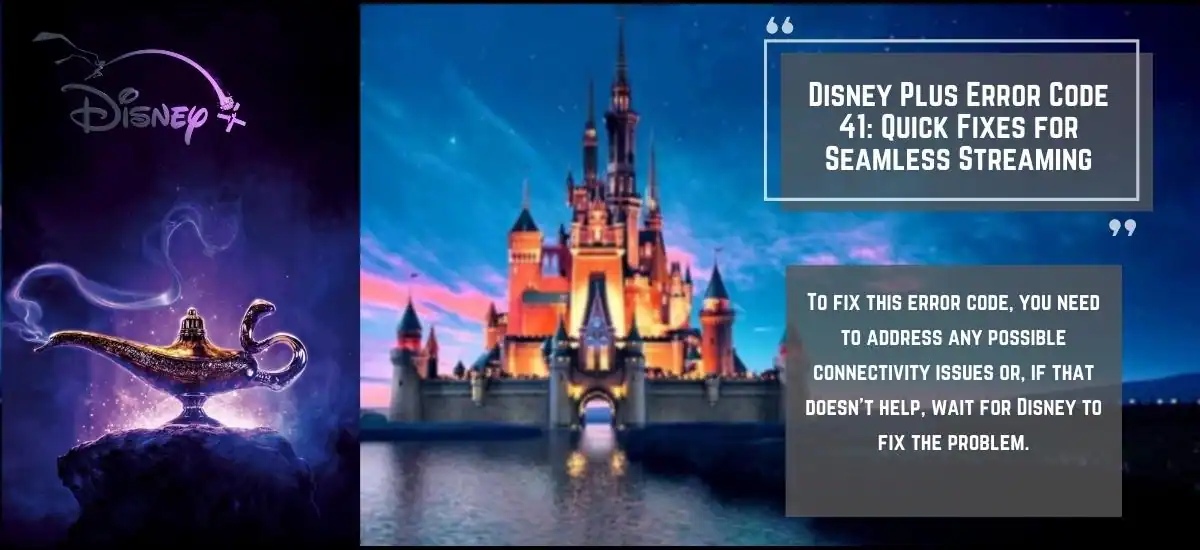Is Disney plus Error Code 41 ruining your mood Want to remove this annoying bug permanently Then, here is a helping hand to get an instant solution. There is no fun in sitting down with a bowl of popcorn and drinks in front of your TV only to get attacked with the error.
To fix this error code, you need to address any possible connectivity issues or, if that doesn’t help, wait for Disney to fix the problem.
Not fair, right And guess what The Error Code 41 tends to appear during crucial times. And to make it worse, it keeps hitting on your screen again and again.
Want to know what is this issue and how to remove it?
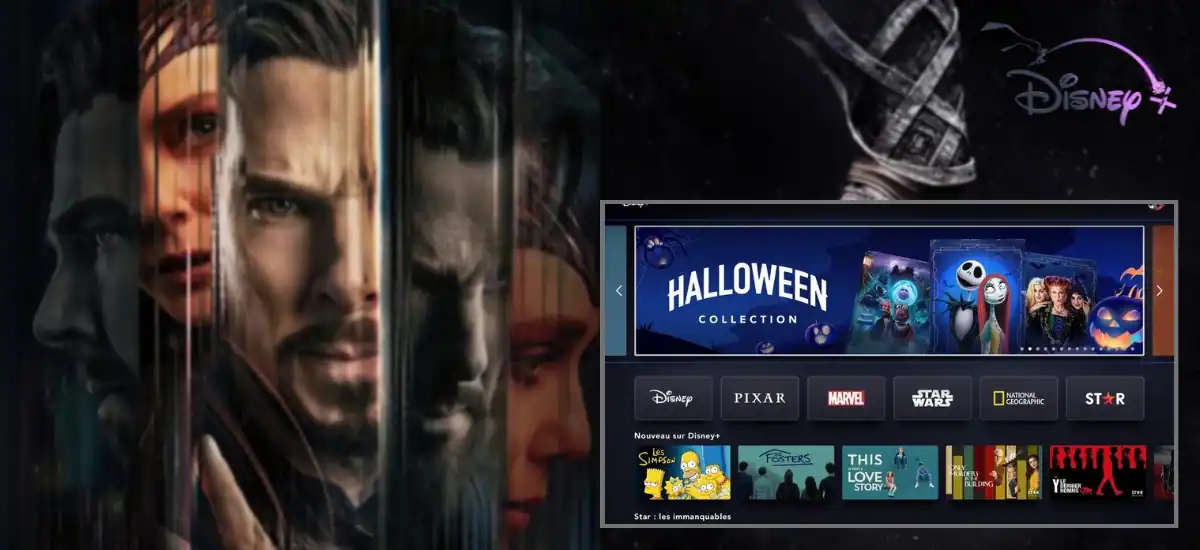
Then read on to find out! Before we dig into the main topic, let’s first try to understand error code 41 closely. You might end up asking, “Why am I getting an error message on Disney plus?” Well, this problem occurs when the licensing rights of a particular content are removed from the service temporarily or permanently.
Most of the time, it happens because your account is locked, but let’s hope it is not! If you haven’t tried to fix the Error Code 41 already, then now may be a good time to do it. Let’s take a closer look at what exactly is Error Code 41 and what does it do.
What does Error Code 41 mean on Disney plus?
Disney Plus Error Code 41 means that the content you are trying to watch on Disney Plus is not currently available on the servers. Usually, subscribers see this code when they are either using an outdated app or an old link. However, many times, it can also appear due to connectivity issues or server overload.
This is what Disney Plus Error Code 41 looks like:
- “We’re sorry, but we cannot play the video you requested.”
- Pretty confusing text, no?
- But that is how it shows up!
Know-How The Disney Plus Server Goes Kaput!
Now you must be wondering what is server overload Well, the server gets overloaded all because of a traffic spike. It mostly happens when big films or shows get launched on the streaming platforms, and everyone is trying to stream it at once.
Can you feel the stress levels?
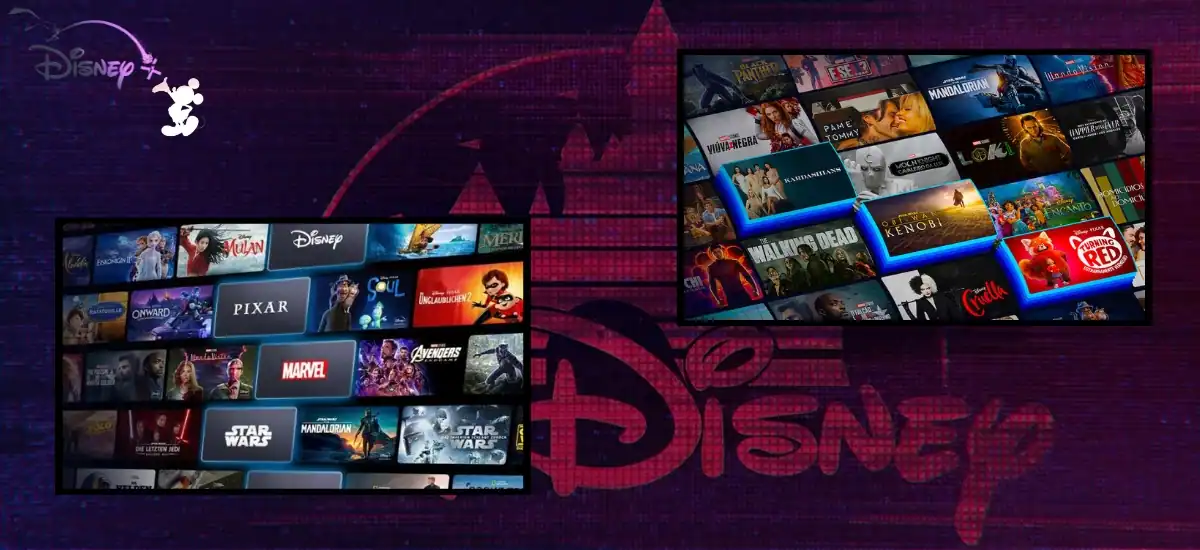
If this happens, all you need is patience or arrange another time to stream the video. If the traffic is not an issue, then you will have to address the connectivity problem as soon as possible. In such a situation, you will question yourself, How do I fix error code 41 on Disney plus?Take a deep breath, my friend, because below, we will be running into ways to how to fix the error.
Top 10 Methods To Get Rid Of Error Code 41 On Disney Plus
Do try out our simple and easy ways to correct error code 41 by following the instruction mentioned below:
1. Try to Replay the video
Firstly, try to play the video again to see if there is a momentary glitch. If the servers are overloaded, it will cause the Disney Plus web player or app to fail. It happens due to the rights management problem. So if it occurs again, simply reload or refresh the video to solve the issue by making the video play again.
2. Try playing another video
You can play another video to check whether the error has affected the entire service. If the video plays just fine, your app might be dealing with a rights management problem with a particular video you are trying to watch.
There can be numerous reasons behind the movie or episode not working such as the video was deleted. If you want to resolve the issue, you can take a break for a while and try playing it back again. If the issue persists, then take help from Disney Plus customer service to know the reason behind the error.
3. Try to Play the video on another browser or device
This remedy has worked for many users when they encountered Disney plus error code 41 firestick.What you got to do is, play the particular video in another browser or device. You can also check it on your television streaming device to identify the same problem.
Experts reveal that this problem can occur in devices or PC which had issues, so you can try switching from mobile app to desktop version or vice versa.
4. Check help center, forum, and social media handles of Disney+
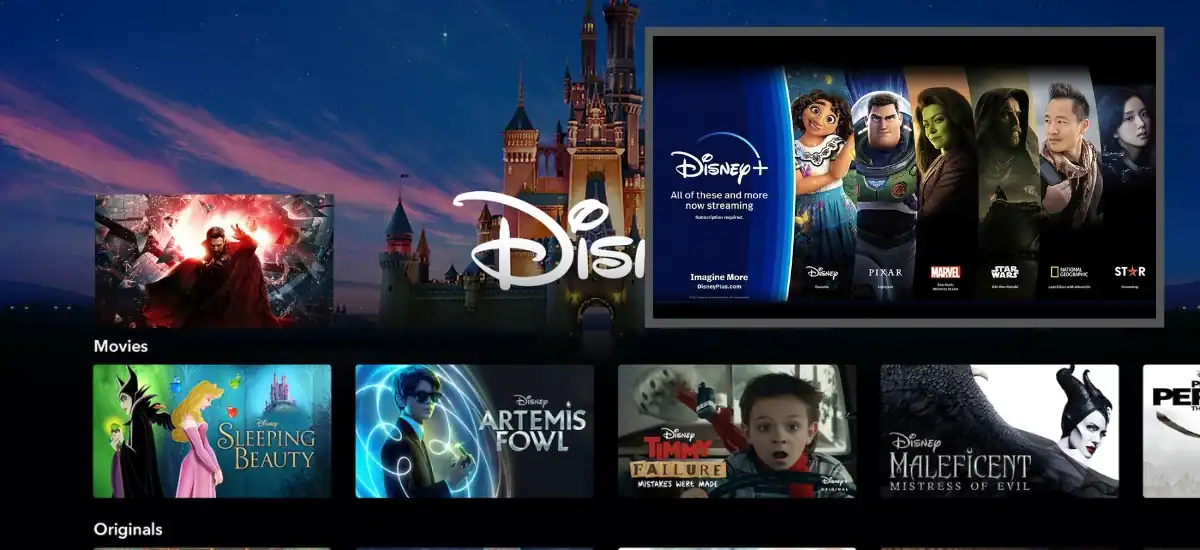
Nowadays, whenever any application faces any error worldwide, the social media of the particular app is the first platform to update their customers. So you can go to the Twitter, Instagram handles of Disney Plus to see if they have posted an ongoing issue.
You can also Google it to check out any recent news for any outages or go directly on Reddit to see users complaining about the Disney plus error code 41 firestick. If you still see the issue, then there may be an issue with Disney’s server. If this happens, check whether or not the app is down.
If you don’t see anybody complaining, Disney Plus server status, Help Center, and Forums will be your last resort.
5. Check your internet
Test your internet connection speed to find out whether your internet speed is the culprit or not. Sources reveal that Disney Plus needs 25.0+ Mbps for 4K UHK content and 5.0+ Mbps for high definition content.
Sometimes, poor internet won’t let you load the video on Disney Plus. If the internet speed is low, contact your internet provider or wait for the issue to be solved. If you are still unsure, you visit other streaming sites or apps and check the internet speed. We know it is basic, but it might solve your problem.
6. Reset your router or modem
If you think your internet is slow, then you might want to try resetting or restarting your router to get good internet speed. We are sure that by doing this, issues related to connectivity will get resolved in minutes.
To do so, you will have to:
- Unplug your router and modem from the power
- Leave them unplugged for few minutes.
- Then, plug them back in to restart your network hardware.
7. Reinstall the Disney Plus app
If you are unable to stream the video on your phone or a television streaming device, then try to delete the Disney Plus app. Wait for a while, and download the app and install it again. If you do this, it will force you to log back into the app and surely get rid of the unwanted cache and corrupt data, which are two main things to fix the error.
Read More: How To Fixed: Steam Client Bootstrapper Not Responding
You can follow the same procedure on your TV and get the right results. Once you install the app, play the same movie or series again to see if the error is still there or not.
8. Reset or restart your streaming device.
If you’re trying to watch a video on a streaming device or your computer, fully shut down your device and restart it. Those who are using a television streaming device can restart it through a menu option or by switching it off and start over.
The video playback problem can persist due to the streaming device, so solve it and remove the Disney Plus Error Code 41. After restarting the device PC, or Tv, try to play the same video to check if the error is completely gone.
9. Sign out and in to resolve the issue
Try to sign out and sign in to the Disney Plus app again to fix the error. You might think, it won’t solve the problem, but we assure you it will fix some of the main issues.
10. Wait for the error to die
If there is excessive traffic on Disney Plus, then all you can do is wait for the traffic to die down. The error mostly happens, when everybody is trying to watch the same film or video at the same time. So next time when getting such errors, try out these ten most used tips.
Even after applying these methods, if you still see the same issue, call the Disney Plus customer service or file a complaint with the Disney Plus Help Center.
Conclusion
So that’s how you kick the Disney Plus Error Code 41’s butt and stream your favorite content peacefully. We hope this article helps you to fix the Disney Plus issue, and if did, share this website with your buddies as well.
Happy Streaming!
Cheers!
You May Also Like: