Is Discord not working with Rainbow Six Siege and this trouble is giving you a lot of headaches? Then I am sure this article is going to help you out with this annoying issue.
Rainbow Six Siege is one of the most popular tactical shooter video games. And if you want to get the full excitement of the multiplayer mode of this game, you must try the game on the instant communicating and messaging platform called Discord.
But there are complaints of the users too. If you visit websites like Reddit, or you visit the Steam community, you will find a lot of gamers are having issues like some of them cannot access the Discord overlay, some of them cannot use the voice chat facility of Discord while playing Six Siege.
If you are also suffering from problems similar to these, then I am writing this article only for you, so that you can fix these annoying issues on your own and nothing can come between you and your gaming experience.
So, let’s start!
Rainbow Six Siege – Discord
Here I shall teach you how to fix Discord and Rainbow Six Siege not working issue. But before that, let me give you an idea of the very common Rainbow Six Siege Discord problems.Here comes the obvious question why are Discord and Rainbow Six Siege not working? Check the full list and find out if there is your problem in the list too.
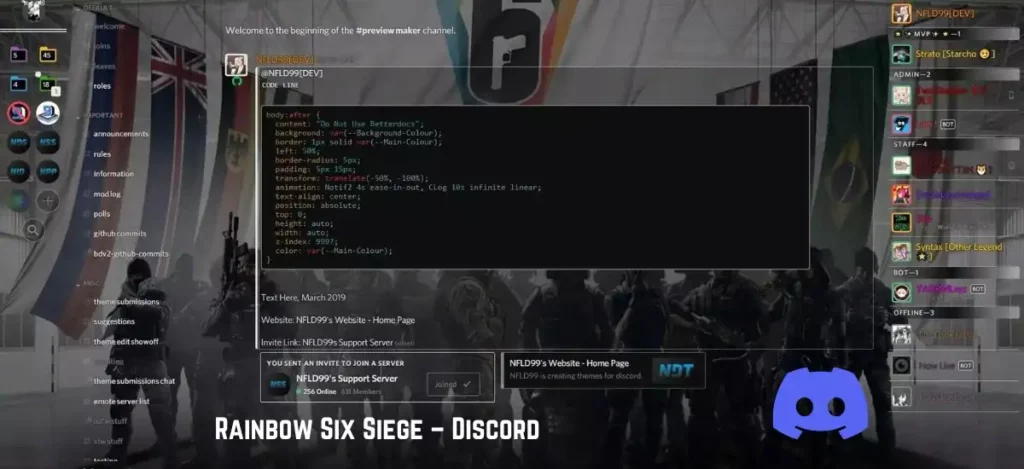
There are basically two problems that can give you trouble while you try to play the Rainbow Six Siege on Discord. You might find that the R6 voice chat is not working, or you might find that the Discord overlay is not working with Rainbow Six Siege.
The voice chat issue can be a result of a problem with the VSync settings, low system priority of the Discord app, and/or a higher refresh rate. And the Overlay issue can be a result of unsupported Game Activity settings or turned off Hardware Acceleration. Now let’s see what can be the possible solutions to these two problems of Discord and Rainbow Six Siege.
Fixes – Rainbow Six Siege Not Working With Discord
Now I shall teach you how to fix Discord not working with Rainbow Six Siege?
There are several ways that you can try if you face trouble while playing Rainbow Six Siege on Discord. Take a look at the complete list of the methods –
How To Fix Rainbow Six Siege Discord Issues – ‘ve Guide
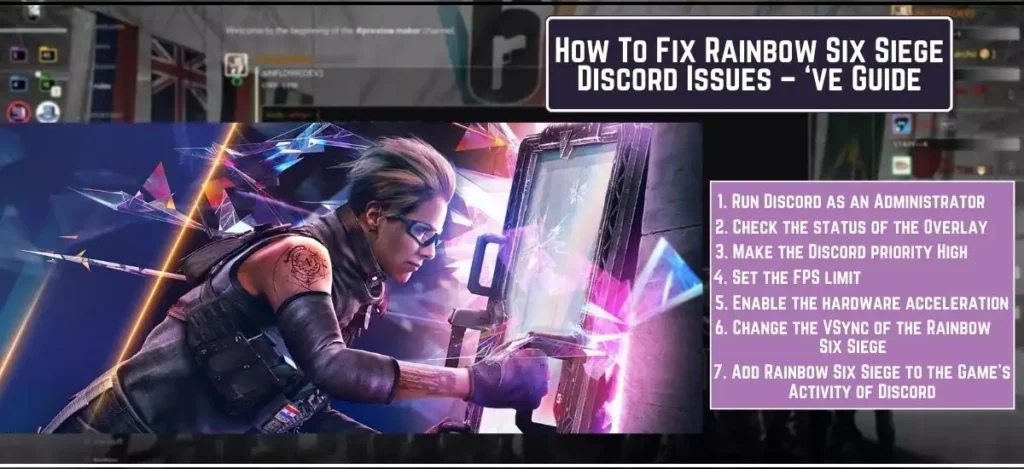
- Run Discord as an Administrator
- Check the status of the Overlay
- Make the Discord priority High
- Set the FPS limit
- Enable the hardware acceleration
- Change the VSync of the Rainbow Six Siege
- Add Rainbow Six Siege to the Game’s Activity of Discord
1.Run Discord as an Administrator
If you run the Discord app in the restrictive mode, then this problem might bother you as the app will fail in getting the necessary administrative environment. So I shall recommend you to run the Discord app as an Administrator.
- Make a right-click on the setup or the EXE file of Discord.
- Click Properties.
- Click the Compatibility tab.
- Check the box that you see beside Run this program as an administrator.
- Click Apply followed by OK.
2. Check the status of the Overlay
Is the Rainbow Six Siege Discord overlay not working? Make sure that the Overlay feature of the Discord app is enabled. To do this –
- Open Discord.
- Open User Settings.
- Find the Overlay option in the left panel.
- Toggle on the option called Enable in-game overlay.
3. Make the Discord priority High
Windows distributes the required resources to a software or an app according to the priority mode set for the app. A lower priority mode can give you trouble while trying to run Discord and play Rainbow Six Siege.
- Press Ctrl + Shift + Delete to launch Windows Task Manager.
- Click the Details tab.
- Find the Discord Service. If you find more than one, go for the one consuming maximum resource.
- Right-click on that particular service > Set Priority > High.
4. Set the FPS limit
If you are playing the game on such an FPS that your PC is not capable of, you might face the issue on Discord. So you better limit the FPS.
- Open File Explorer > Installation Directory of the game.
- Find out the folder containing characters with alphanumeric strings.
- Right-click on the folder > Open With > Notepad.
- Find the section called [Display].
- Limit the FPS value to 75.
- Save & Close.
- Right-click the saved file > Properties.
- Check the box beside the option Read-only under the Attributes tab.
- Click Apply > OK.
5. Enable the hardware acceleration
The hardware acceleration of Discord uses the GPU of the PC and makes the app function smoother. So enabling this feature can get you rid of this Discord problem with Rainbow Six Siege.
- Start Discord.
- Open User Settings > Apps and Settings > Appearance.
- Turn on the Developer Mode.
- Now turn on the Hardware Acceleration.
6. Change the VSync of the Rainbow Six Siege
If you are searching how can I fix Discord voice chat not working for Rainbow Six Siege? Then trying this method could help you to get out of this problem. Disabled VSync can make the FPS lower as well as continuous micro stutters. You cannot set the VSync in a higher rate, because that can result in display problems. It is better to set the VSync to 1.
- Start Rainbow Six Siege.
- Open Settings > Options > Display.
- Find VSync and set the frame to 1.
7. Add Rainbow Six Siege to the Game’s Activity of Discord
You must add the Rainbow Six Siege to the Game’s Activity of Discord in order to function the game properly.
- Start Discord.
- Open User Settings > Game Activity.
- Turn on the option Display currently running game as a status message.
- Click the Add it button.
- Choose Rainbow Six Siege.
- Click Add Game.
Rainbow Six Siege – Discord Overlay – Vulkan
Is Discord overlay not working in Rainbow Six Siege in Vulkan? If yes, then what is the process to fix this out? Well, according to Discord, the overlay support is not available in Mac computers, in games that have Vulkan support, and old games. So the solution is, use the DirectX instead of Discord Overlay.
Rainbow Six Siege – Discord Disconnect
Now I shall tell you what to do if the Discord keeps disconnecting while playing Rainbow Six Siege. It happens during the interaction between Discord and BattlEye. To overcome this issue, turn off all the Discord overlay options. Then start Discord as an Administrator.
Frequently Asked Questions
Q1.Why does Discord Overlay not working Rainbow Six Siege?
Ans. This could happen if you turn off the Overlay option in Discord. Enable the Discord Overlay option to overcome the issue.
Q2. How do I enable Discord Overlay in Siege?
Ans.
- Open Discord.
- Open User Settings.
- Click Overlay from the left panel.
- Turn on the in-game overlay feature.
- Now click Games from the left panel.
- Enable the in-game overlay for Siege.
Q3. Why does my Rainbow Six Siege voice chat not work?
Ans. Check the VSync value. It should be 1 for the voice chat feature to work properly.
- Start Rainbow Six Siege.
- Open Settings > Options > Display.
- Find VSync and set the frame to 1.
Q4. Can you stream Siege on Discord?
Ans. To stream Siege on Discord –
- Open Discord app on your PC.
- Enter a channel where you can stream Siege.
To Wrap All Up
So I have discussed the problem of Discord not working with Rainbow Six Siege and gave all the methods you can try to fix this issue. I hope this article will help you to resolve all your Discord issues of yours and you will be able to play Rainbow Six Siege without a single problem.
Read More:-
